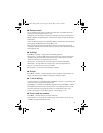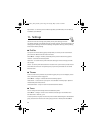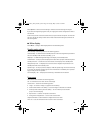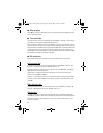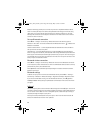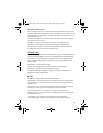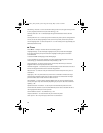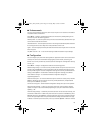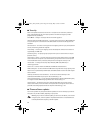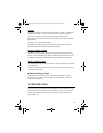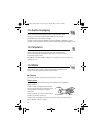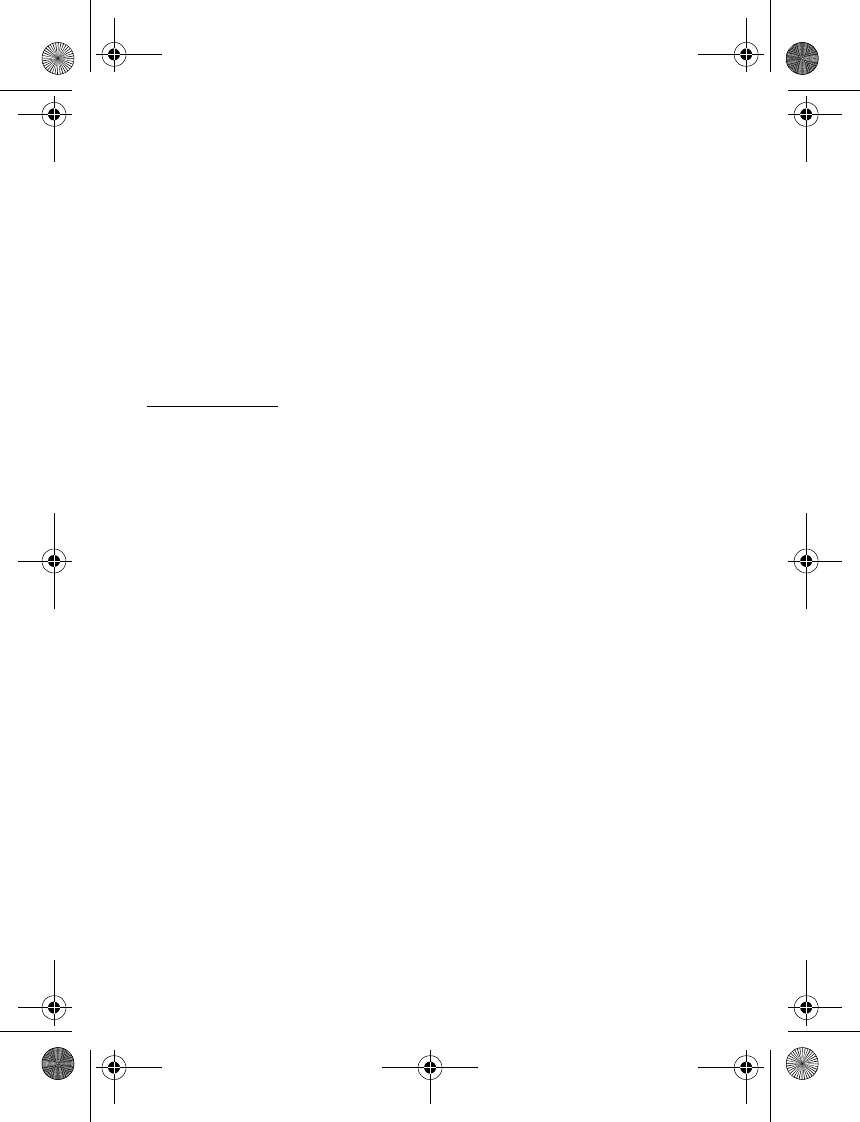
49
Synchronize from a server
To use a remote internet server, you must subscribe to a synchronization service. For more
information and the settings required for this service, contact your service provider. You may
receive the settings as a configuration message. See ”Configuration settings service,” p. 9
and ”Configuration,” p. 51.
If you have saved data on the remote internet server, to synchronize your phone, start the
synchronization from your phone.
Select Menu > Settings > Connectivity > Data transfer > Server synchronization.
Depending on the settings, select Initializing synchronization or Initializing copy.
Synchronizing for the first time or after an interrupted synchronization may take up to
30 minutes to complete, if the contacts or calendar are full.
USB data cable
You can use the USB data cable to transfer data between the phone and a compatible PC or
a printer supporting PictBridge. You can also use the USB data cable with Nokia PC Suite.
To activate the phone for data transfer or image printing, connect the data cable; when
the phone displays USB data cable connected. Select mode., select OK. Select from the
following modes:
Default mode — to use the cable for PC Suite
Printing — to print images directly from the phone using a compatible printer
Data storage — to activate the memory card for data transfer.
To change the USB mode, select Menu > Settings > Connectivity > USB data cable >
Default mode, Printing, or Data storage.
■ Call
Select Menu > Settings > Call and from the following options:
Call forwarding — to forward your incoming calls (network service). You may not be able
to forward your calls if some call restriction functions are active. See Call restrictions in
”Security,” p. 52.
Anykey answer > On — to answer an incoming call by briefly pressing any key, except the
power key, the camera key, the left and right selection keys, or the end key.
Answ. when fold opened > On — to answer an incoming call by opening the fold.
Automatic redial > On — to make a maximum of 10 attempts to connect the call after an
unsuccessful call attempt.
1-touch dialing > On — to dial the names and phone numbers assigned to the
1-touch-dialing keys 2 to 9 by pressing and holding the corresponding number key.
6131.ENv1_NFC_9203947_UG.fm Page 49 Tuesday, May 15, 2007 2:52 PM