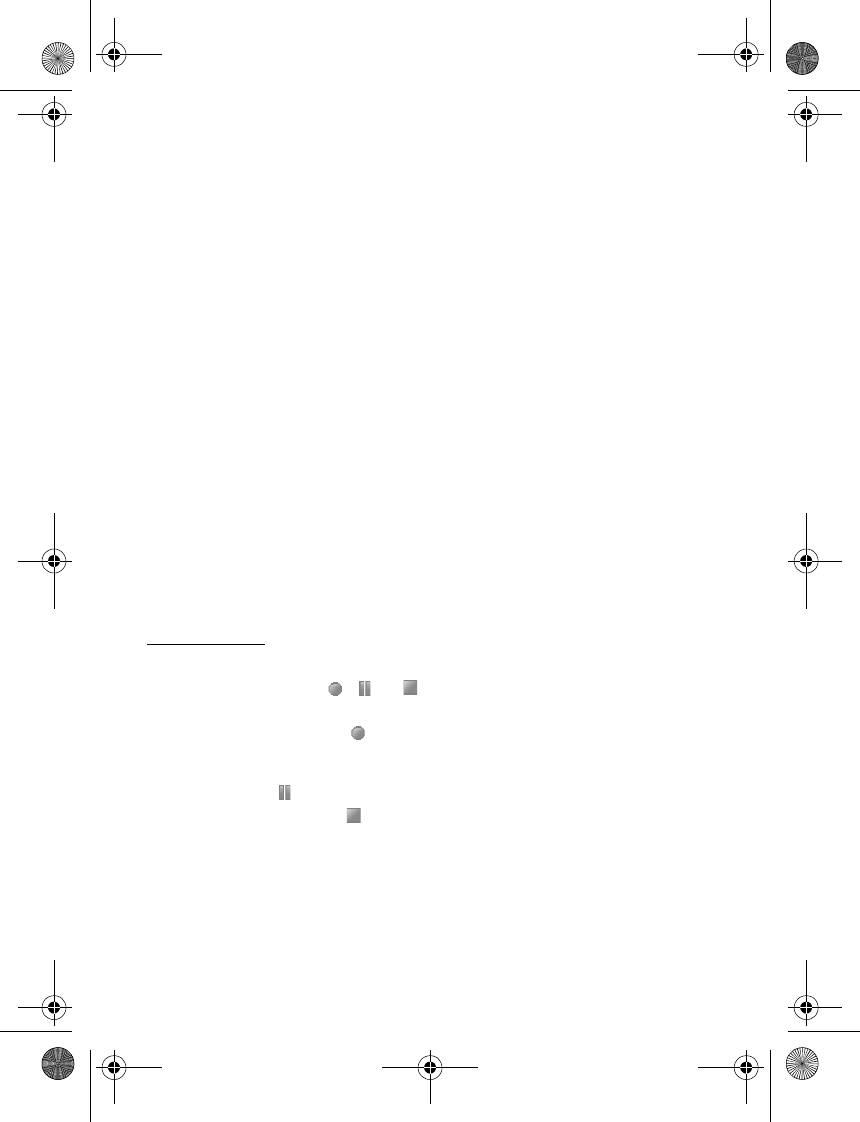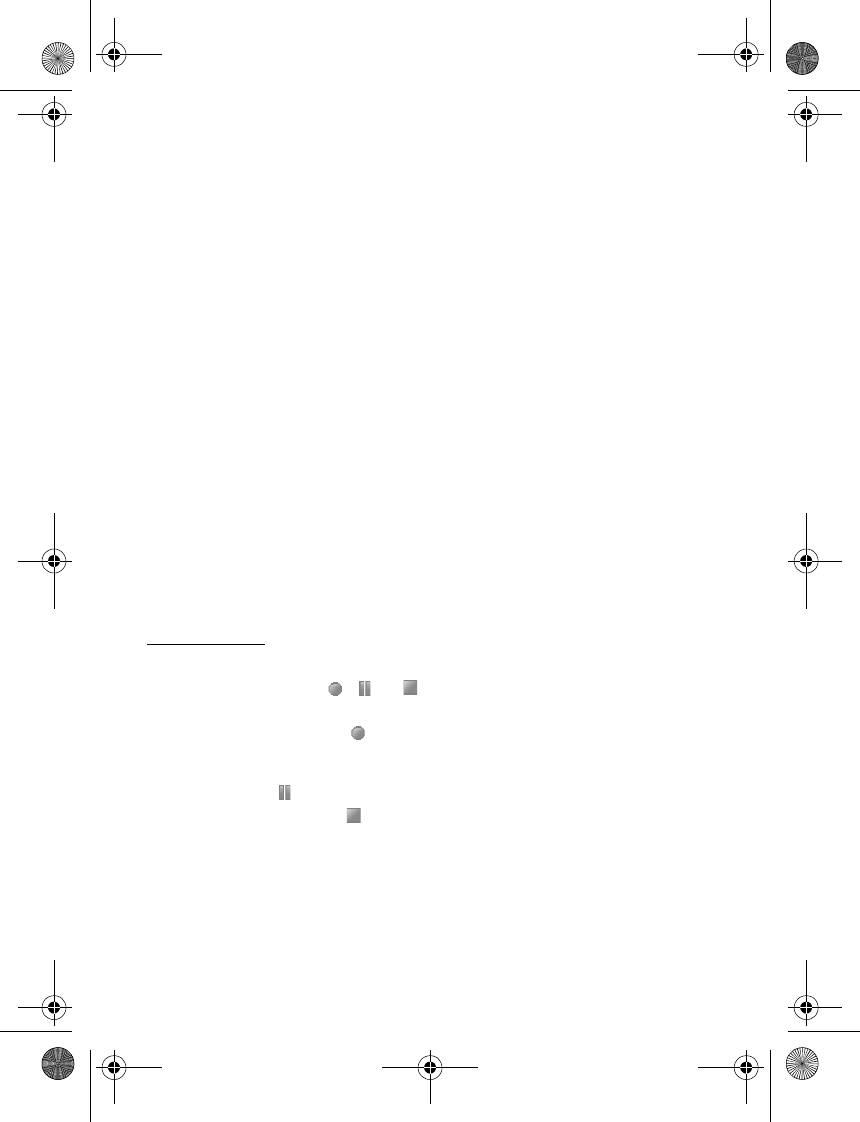
58
Visual Radio — to set whether the Visual Radio application is used (network service). To check
the availability and costs, contact your service provider. Some radio stations may send text
or graphical information that you can view using the Visual Radio application.
Visual Radio settings — to select the options for Visual Radio. To set whether the application
starts automatically when you turn on the radio, select Enable visual service > Automatically.
To access a Web site with a list of radio stations, select Station directory. If available, their
visual radio ID is shown.
Stations — to select the list of saved stations. To delete or rename a station, scroll to the
desired station, and select Options > Delete station or Rename.
Mono output or Stereo output — to listen to the radio in monophonic sound or in stereo.
Loudspeaker or Headset — to listen to the radio using the loudspeaker or headset. Keep the
headset connected to the phone. The lead of the headset functions as the radio antenna.
Set frequency — to enter the frequency of the desired radio station.
You can normally make a call or answer an incoming call while listening to the radio.
During the call, the volume of the radio is muted.
When an application using a packet data or HSCSD connection is sending or receiving data,
it may interfere with the radio.
■ Voice recorder
You can record pieces of speech, sound, or an active call, and save them in Gallery. This is
useful when recording a name and phone number to write down later.
The recorder cannot be used when a data call or GPRS connection is active.
Record sound
1. Select Menu > Media > Voice recorder.
To use the graphical keys , , or on the display, scroll left or right to the desired
key, and select it.
2. To start the recording, select . To start the recording during a call, select Options >
Record. While recording a call, all parties to the call hear a faint beeping sound. When
recording a call, hold the phone in the normal position near to your ear. To pause the
recording, select .
3. To end the recording, select . The recording is saved in Menu > My files >
Gallery > Recordings.
To listen to the latest recording, select Options > Play last recorded.
To send the last recording, select Options > Send last recorded.
To see the list of recordings in Gallery, select Options > Recordings list > Recordings.
To use a folder other than Recordings as the default folder in the Gallery, select Options >
Select memory and a folder from the list.
6131.ENv1_NFC_9203947_UG.fm Page 58 Tuesday, May 15, 2007 2:52 PM