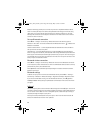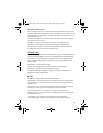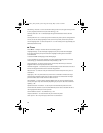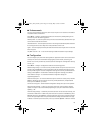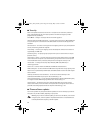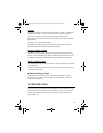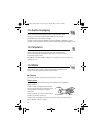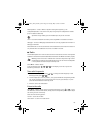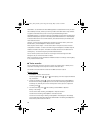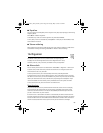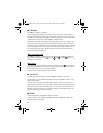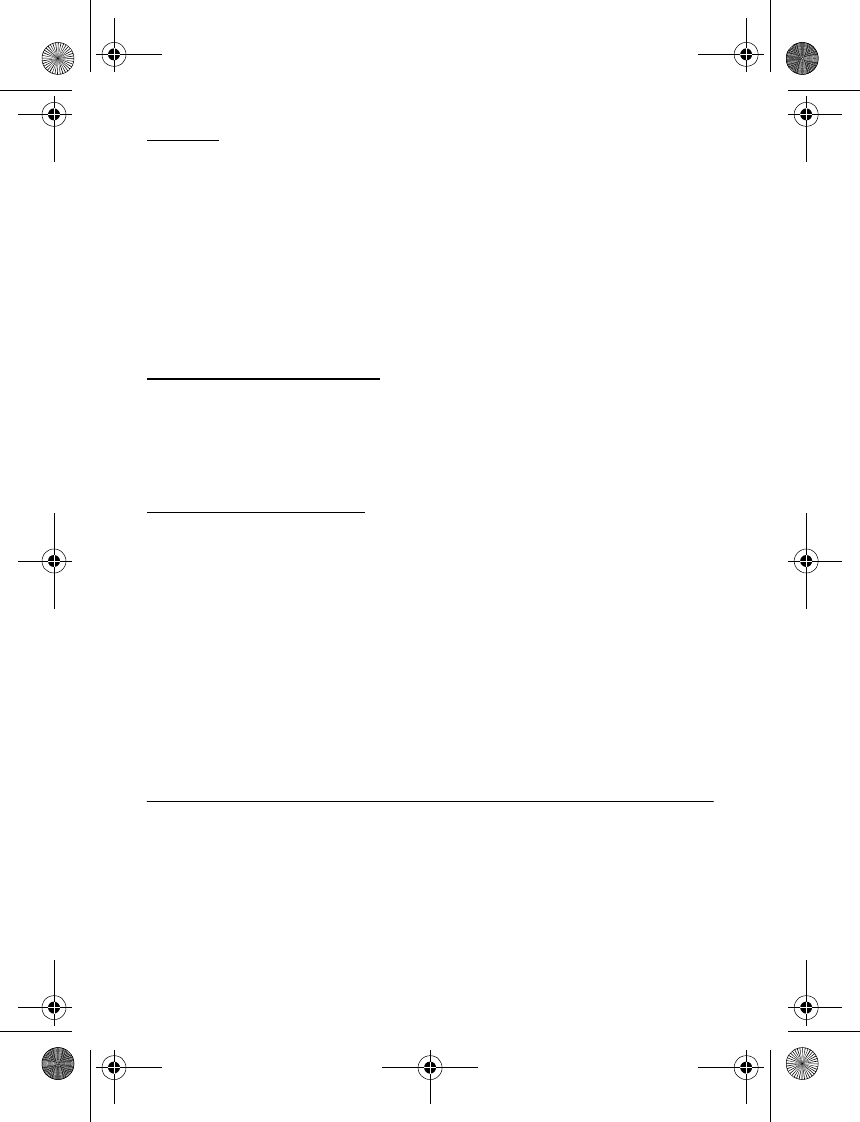
53
Settings
To allowed or disallow phone software updates, select Menu > Settings > Configuration >
Device manager settings > Service prov. sw updates, and from the following options:
Always allow — to perform all software downloads and updates automatically
Confirm first — to perform software downloads and updates only after your confirmation
(default setting)
Always reject — to reject all software updates.
Depending on your settings you will be notified that a software update is available for
download or has been downloaded and installed automatically.
Request a software update
Select Menu > Settings > Phone > Phone updates to request available phone software
updates from your service provider. Select Current software details to display the current
software version and check whether an update is needed. Select Download phone softw. to
download and install a phone software update. Follow the instructions on the display.
Install a software update
Select Install software update to start the installation, when the installation was cancelled
after the download.
The software update may take several minutes. If there are problems with the installation,
contact your service provider.
■ Restore factory settings
To reset some of the menu settings to their original values, select Menu > Settings >
Restore factory sett., and enter the security code. The names and phone numbers saved
in Contacts are not deleted.
12. Operator menu
This menu lets you access a portal to services provided by your service provider. The name
and the icon depend on the operator. For more information contact your service provider.
The operator can update this menu with a service message. For more information, see
”Service inbox,” p. 33.
6131.ENv1_NFC_9203947_UG.fm Page 53 Tuesday, May 15, 2007 2:52 PM