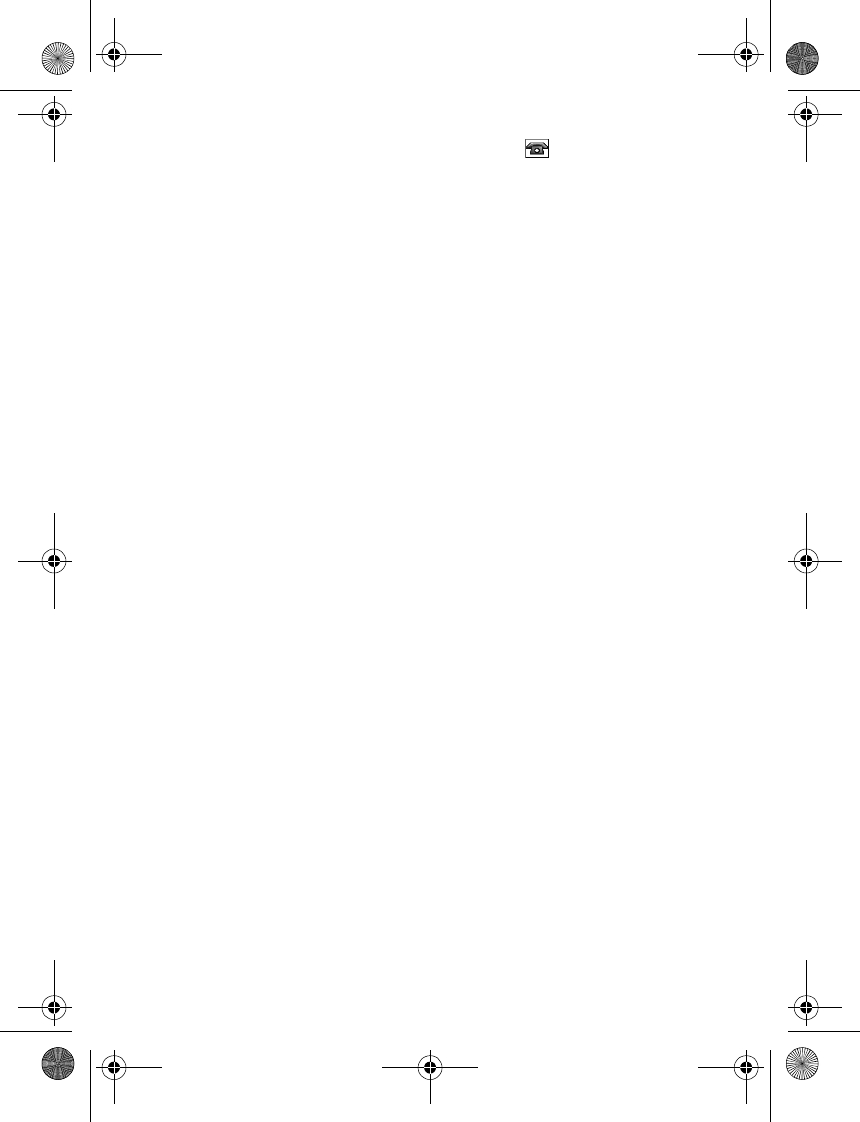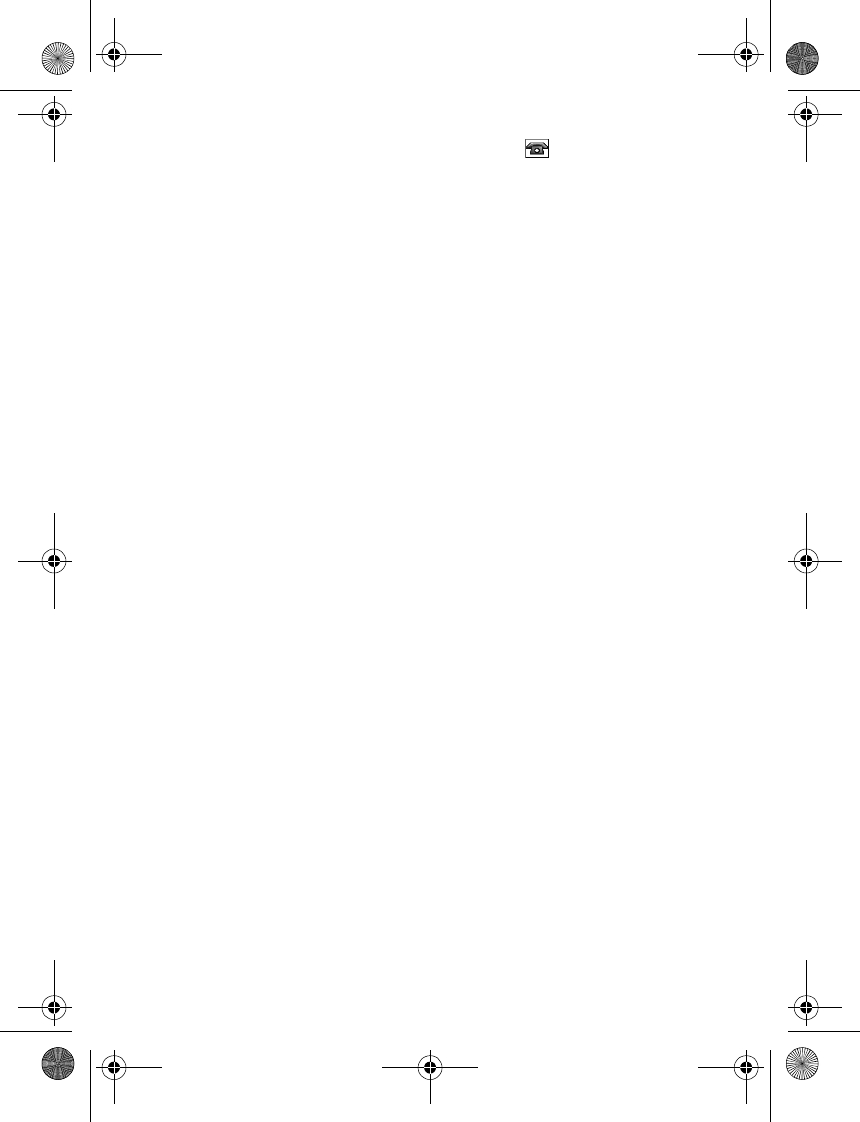
40
The first number you save is automatically set as the default number, and it is indicated
with a frame around the number type indicator (for example, ). When you select a name
from contacts (for example, to make a call), the default number is used unless you select
another number.
1. Make sure that the memory in use is Phone or Phone and SIM. See ”Settings,” p. 41.
2. Find the contact to which you want to add a detail, and select Details > Options >
Add detail. Select from the options available.
■ Transmit a call request to a service tag
Select Menu > Contacts > Names and the desired contact. Select Details and a phone
number. To transmit the number as call request to a service tag, select Options > Transmit
call request and touch the service tag with NFC detection area. See also ”NFC,” p. 62.
■ Copy or move contacts
To copy or move names and phone numbers from the phone contact memory to the SIM card
memory, or vice versa, select Options > Copy contact or Move contact. The SIM card memory
can save names with one phone number attached to them.
To copy or move more than one contact from the phone contact memory to the SIM card
memory, or vice versa, select Menu > Contacts > Copy contacts or Move contacts.
■ Edit contact details
Find the contact you want to edit, and select Details. To edit a name, number, text item, or to
change the image, select Options > Edit. To change the number type, scroll to the desired
number, and select Options > Change type. To set the selected number as the default
number, select Set as default.
■ Synchronize all
Synchronize your calendar, contacts data, and notes with a remote internet server (network
service). For details see ”Synchronize from a server,” p. 49.
■ Delete contacts
To delete all the contacts and the details attached to them from the phone or SIM card memory,
select Menu > Contacts > Delete all contacts > From phone memory or From SIM card.
Confirm with the security code.
To delete a contact, find the desired contact, and select Options > Delete contact.
To delete a number, text item, or an image attached to the contact, find the contact, and
select Details. Scroll to the desired detail, and select Options > Delete and from the options
available. Deleting an image or video clip from contacts does not delete it from Gallery.
6131.ENv1_NFC_9203947_UG.fm Page 40 Tuesday, May 15, 2007 2:52 PM