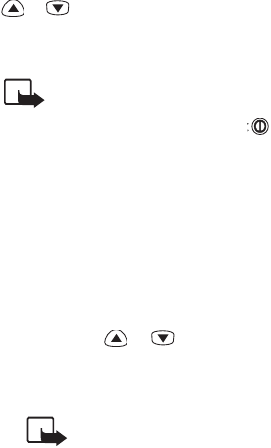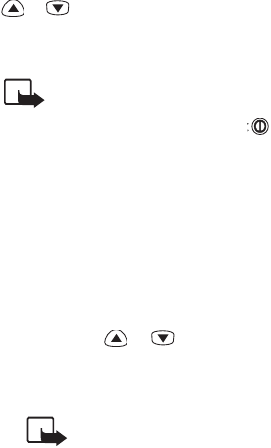
34 Copyright © 2004 Nokia. All rights reserved.
Settings for Profiles
Incoming Call Alert
This setting defines how the phone will notify
you about an incoming voice call. The options
available are: Ringing, Ascending, Ring
once, Beep Once, Caller Groups and
Off.
Caller Groups (Network must support CLI)
The phone will ring only when calls are re-
ceived from phone numbers which belong to
the selected caller group. (Also a graphic is
shown, if specified to the group.)
Scroll to the desired group and press Mark to
select or Unmark to deselect it. Repeat this
as many times as necessary. Next, press
Back and then Yes to save or No to discard
the changes. See also chapter 4 ‘Phone Book‘,
‘Caller Groups’.
Ringing Tone
Sets the ringing tone for voice calls.
Ringing Volume
Sets the volume level for the ringing, message
and alarm clock alert tones.
Vibrating Alert (With optional battery BMS-
2V)
Sets the phone to vibrate when a voice call is re-
ceived. The vibrator does not operate when the
phone is connected to a charger, deskstand or
handsfree car kit.
Message Alert Tone
Sets the ringing tone for text messages.
Keypad Tones
Sets the volume level for keypad tones.
Warning and Game Tones
Sets the phone to sound a warning tone, for ex-
ample when the battery is running out of power
or when you play one of the games offered by
your phone. This setting has no effect on the
tones which are related to network services.
Automatic Answer (in Car and Headset Profile
Only)
Sets the phone to answer an incoming voice call
after a single ring. This function can be used
when the car kit is equipped with ignition sense
and ignition is switched on. Scroll to On or Off
and press OK.
Lights (in Car Profile Only)
Sets the display and keypad lights. Scroll with
or to On (always on) or Automatic (on
for 15 seconds after key press or incoming call
alert) and press OK.
N
OTE: While in Phone Book or the menu
functions, you can switch on the lights
for 15 seconds by pressing quickly
even if ‘Automatic’ is selected.
Renaming Profiles
This function allows you to edit the name of the
selected profile.
1 When the desired Profile is highlighted, press
Options.
2 Scroll with or to Rename and press
OK.
3 Enter the new name and press OK.
NOTE: This function is not available in
the General
, Headset and Car
profiles.