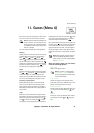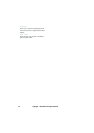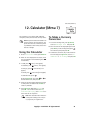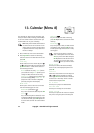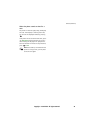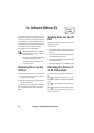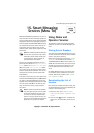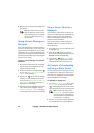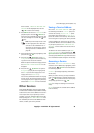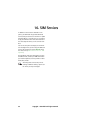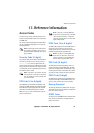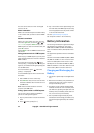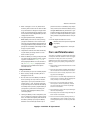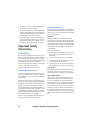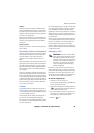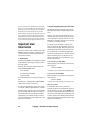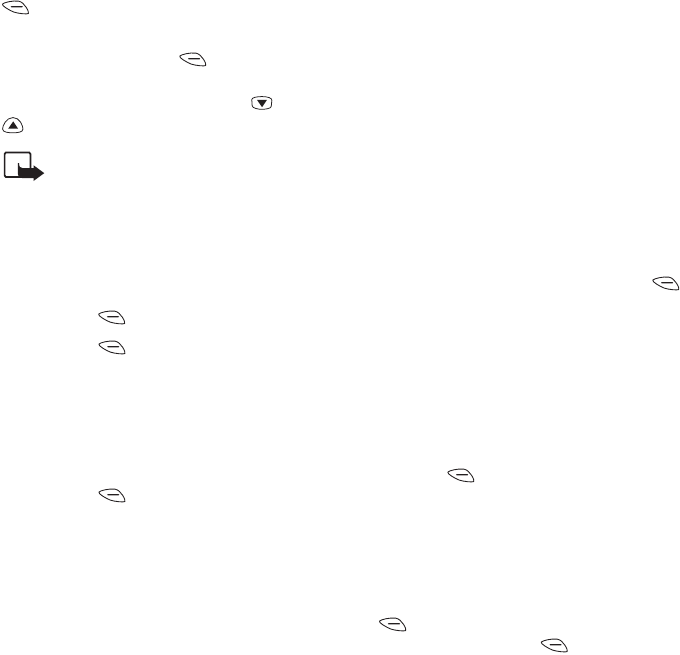
Smart Messaging Services (Menu 10)
Copyright © 2004 Nokia. All rights reserved. 49
been received, SERVICE MESSAGE RE-
CEIVED will be displayed. Press the left
OK to receive the message.
3 Press More until the text filename is dis-
played and press the left Select to
access the list of available ringing tones. You
can scroll through the list with the and
keys.
NOTE: If you want easy access to the
list of ringing tones at a later time,
save the list as a bookmark. For in-
structions on how to do this, refer to
‘Saving a Service as a Bookmark’ on
page 47.
4 Select the desired tone by highlighting it and
press the left
OK.
5 Press the left Send
when at the Get
ringtone
. A request for the selected ring-
ing tone will be sent to the network.
When the phone receives the ringing tone the
text RINGING TONE RECEIVED will be
displayed.
6 Press the left Options for options:
Playback (to play the new ringing tone)
and Save (to save the ringing tone in the
ringing tone list as Personal).
You can only download and save one ringing
tone at a time. The next time that you save a
new ringing tone, the ringing tone previously
saved under Personal will be overwritten.
Other Services
Some Smart Messaging services may be saved
and accessed in different ways to Nokia and Op-
erator services. The service address for such ser-
vices may be sent to your phone by a service
provider, or you can manually add a service ad-
dress by using the ADD NEW SERVICE menu.
For availability of services and additional infor-
mation, contact your service provider.
Saving a Service Address
Once in the ADD NEW SERVICE menu, give
the following information: title: (enter the
name of the service), Access No.1: (enter
the number of the server) and Access No.2:
(enter the number of the service). This informa-
tion will be given to you by your service provider.
A service address can also be sent to you from
the network. When a new service address is sent
to your phone, the text NEW SERVICE RE-
CEIVED: and the name of the service will be
displayed.
To add this new service address to your Per-
sonal Bookmarks menu, press the left
Options and then press Save
to save the new
service (or press
Details if you want to receive
more information before saving the new service).
Accessing a Service
Once in the Personal Bookmarks menu,
select the service address by highlighting it and
press the left Option to choose between
the following options:
Connect (a message requesting information
will be sent).
When you select connect, you may be asked to
enter a keyword. Enter a keyword and press the
left
OK. If you don’t wish to enter any key-
word, simply press the left
OK.
Edit (to change the settings of a service ad-
dress)
Erase (to remove the selected service address
from the menu).