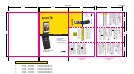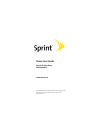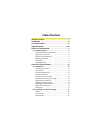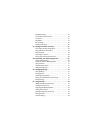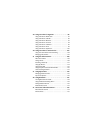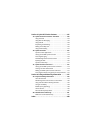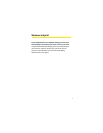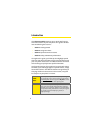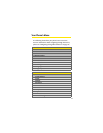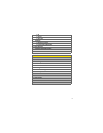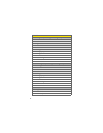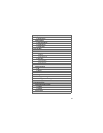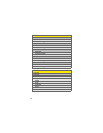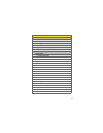Tips to help you
get the most out
of your phone
Sprint PCS Voicemail
S
etting Up Your Sprint PCS Voicemail
1. Press and hold . You will be connected to the
Sprint PCS Voicemail system.
2. Follow the system prompts to create your passcode
and record your greeting and name announcement.
Retrieving Your Sprint PCS Voicemail Messages
From your Sprint PCS phone:When you have new
voicemail messages waiting, your phone’sdisplay
will notify you. Press and hold to dial your
voicemail box.Follow the system prompts to
retrieve your messages.
From another phone: Dial your SprintPCS phone
number.When your voicemail answers, press
and enter your passcode to access your voicemail box.
Follow the system prompts to retrieve your messages.
Note:
Yo u r default voicemail passcode is the last
four digits of your Social Security number. Yo u
can change your passcode when you access
the Sprint PCS Voicemail automated menu.
Using the Phone Book
Saving Phone Numbers
To save a number in your phone’s internal
phone book:
1.From standby mode, use the keypad to enter a
phone number and press “Save”OR, in standby
mode, press GoTo-> Names -> press Select -> press
Options -> Add new OR Menu -> Contacts ->
Names -> press Options -> Add new.
2.Enter the name for the entry and press .
3.Enter the phone number for the new entry and
press .
Calling From Your Phone Book
To place a call from your phone book:
1.From standby mode, press the navigation key up to
display your phone book entries.
2.Highlight the entry you wish to call and press .
Using Call logs
Making a Call From Call logs
Call logs keeps track of the most recent 30 Incoming,
30 Outgoing, and 30 Missed phone calls. From the
individual Call log listings, you can redial calls, return
calls, save numbers to your Phone Book and more.
To make a call from your Call logs:
1. From standby mode, press and select Call logs.
2. Select the category subfolder you wish to access.
3. Select the specific Call log entry you are looking for
and press .
Calling Options
Call Waiting
Torespond to an incoming call while you’re on a call:
1.The screen displays the incoming call and a tone is
heard. Press to accept the call and place your
existing call on hold.
2. Toswitch between callers, press .
3. When finished, you can press .
Three-Way Calling
Three-way calling allows you to talk to two different
people at the same time. When using this feature, the
normal airtime rates will be charged for both calls.
1. Enter a number you wish to call and press .
2. Once you have established a connection, input the
second number and press .
3. When you are connected to the second party,
press to initiate the three-way call.
Sprint PCS Voice Command
SM
Forinformation about signing up for SprintPCS Voice
Command service and setting up your Personal Address
Book, see your phone’s User Guide
Making a call with Sprint PCS Voice Command
1. Press .
2. You will hear a tone followed by “Ready”.
3. Speaking in a natural voice, say the name of the
person, place or number you would like to call (for
example, “Call John Jones”.You can also access
current news, weather or sports by stating your
category (for example,“Call News”) to hear the
latest information.
4. Your request will be repeated and you will be asked
toverify it. Say “Yes”to dial or “No”to cancel.
Sprint PCS Vision®
Connecting With Sprint PCS Vision
®
1. From standby mode, press to the right to
launch your Sprint PCS Vision connection.
2. Use your navigation key to scroll through the
Sprint PCS Vision Home page. When you find what
you’re looking for, just highlight it and press “select”
togo to that page. For more information, sign on to
www.sprint.com.
9245128 03/06
Sprint Pocket Reference Guide
Sprint PCS Vision® Phone
6165i by Nokia®
Phone User Guide
• Setting Up Service
• Phone Basics
• Sprint Service Features
• Safety and Warranty
Sprint PCS Vision® Phone
6165i by Nokia®
PROJECT: Nokia 6165i
Version Date Artist MarCom Manager
1 2/09/06 Darrel Wise Tera Beelman/Abby Mceniry
2 2/17/06 Darrel Wise Tera Beelman/Abby Mceniry
3 2/21/06 Darrel Wise Tera Beelman/Abby Mceniry
4 2/28/06 Darrel Wise Tera Beelman/Abby Mceniry
5 3/09/06 Darrel Wise Tera Beelman/Abby Mceniry
6 3/13/06 Darrel Wise Tera Beelman/Abby Mceniry
Downloading Games, Ringers and More.
1.From the Sprint PCS Vision Home page, select
Downloads then select a category (Games,
Ringers, Screen Savers or Applications).
2. Use your navigation key to highlight an item you
want to download and press .
3. Read the information page, select Buy and follow
the onscreen prompts to download the item.
4. Once the item has been successfully downloaded
and the Completed screen appears, select your
desired option to quit your Sprint PCS Vision session
and assign the ringer or screen saver, run the
application or play the game.
©2006 Sprint Nextel. All rights reserved.
SPRINT, the "Going Forward" logo and other
trademarks are trademarks of Sprint Nextel.
Nokia is a registered trademark of Nokia
Corporation. Other product or company
names mentioned herein may be trademarks
or tradenames of their respective owners.
For complete phone and warranty information visit
www.sprint.com
Sprint PCS Vision® service not included.
Depending on the plan and options
selected, additional charges may apply.
Coverage is not available everywhere.
QUICK TIPS CARD
FRONT
QUICK TIPS CARD
BACK
3.5"3.5"
Perforation Perforation
6"
6"
2."028 2."028 1.944"
3
.953"
3
.953"