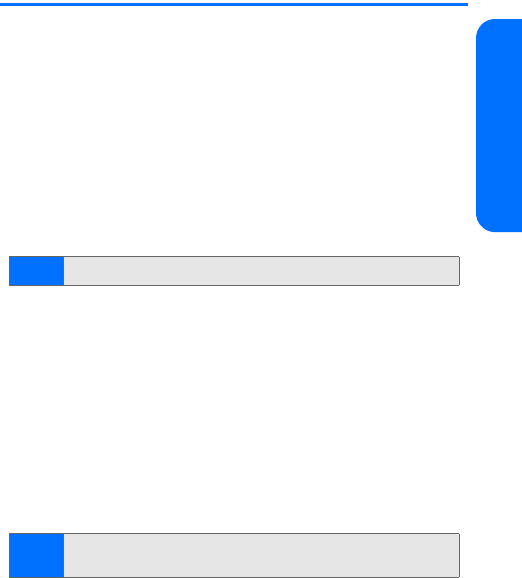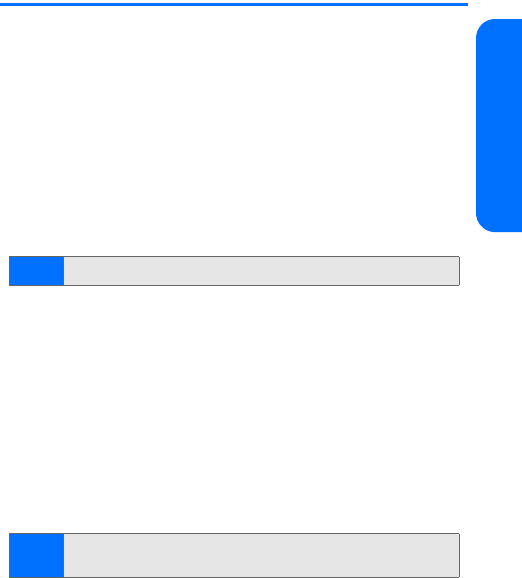
Section 2B: Controlling Your Phone’s Settings 47
Your Phone’s Settings
To adjust your phone’s volume settings:
ᮣ Use the volume keys on the left side of your phone to
adjust the ringer volume in standby mode or to adjust
the earpiece volume during a call.
Display Settings
Changing the Banner
The display banner is shown on your phone’s screen while in
standby mode. You may choose to keep the phone’s default
banner, or you may enter your own custom greeting.
To customize the banner on your phone:
1. From standby mode, select Menu > Settings > Display >
Main display > Banner > Customize.
2. Enter the custom text for your banner (up to 20 characters)
and press OK.
Changing the Backlight Time-out
The backlight time-out setting lets you select how long the
display screen and keypad are backlit after any key press
is made.
To change the backlight time-out setting:
1. Press Menu > Settings > Display > Main display >
Backlight time-out.
2. Choose a time setting (Always on, Always off, 7 seconds,
15 seconds, 30 seconds), and then press Select.
Tip:
See “Entering Text” on page 36
Note:
Long backlight settings may reduce the battery’s talk and
standby times.