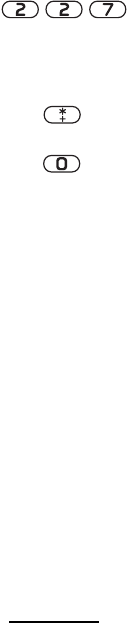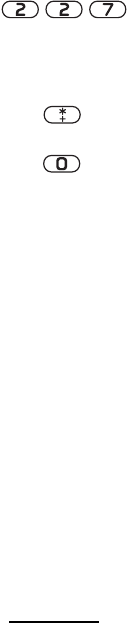
38 Section 2A: Phone Basics
To enter text using T9 Text Input mode:
1. Press the corresponding keys once per letter to enter
a word (for example, type “Car” by pressing
). Ignore the word displayed on your
screen until you are done entering text. Since T9 Text
Input tries to find matching words as you type, the
word you are entering may change as you press each
key. If your word does not appear when you are finished,
press to view other words associated with this
key combination
.
2.
Press to accept a word and insert a space.
If the text you are entering has no matches, a “?” is displayed.
Select Clear to go back and correct your entry, or select Spell
to temporarily disable T9 Text Input mode and use Abc mode
to edit and save your word to the T9 Text Input dictionary.
Adding a Word to the T9 Text Input Dictionary
If a word that you want to enter does not display as an
option when you are using T9 Text Input, you can add it
to the dictionary.
To add a word to the T9 Text Input dictionary:
1. Make sure you are in T9 Text Input mode.
2. Select Options > Insert word. (You are temporarily
switched from T9 Text Input mode to Abc mode.)
3. Enter the word using Abc (multi-tap) mode.
4. Select Save.
The word will appear as an option the next time you press the
associated keys during T9 Text Input.
For more information about T9 Text Input, visit the Tegic Web
site at
www.T9.com.