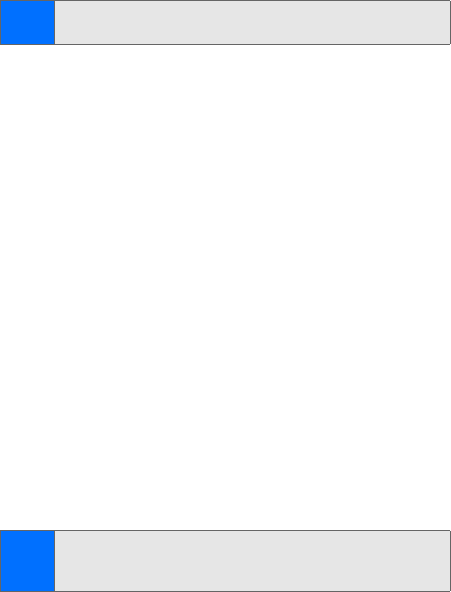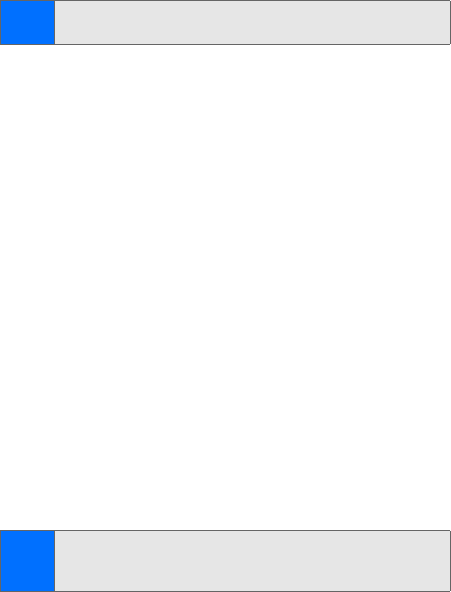
162 Section 3B: Data Services
Launching a Data Connection
To launch a data connection:
ᮣ Select Menu > Web. (Your data connection will start and
the home page will be displayed.
)
A connection message will appear onscreen while connecting.
If you had a previous data connection, the last page you
visited will display when you launch your browser. When this
occurs, you may not see the connecting message when you
launch the session. Although the browser is open, you are not
currently in an active data session—that is, no data is being
sent or received. As soon as you navigate to another page, the
active session will launch and you will see the connecting
message.
Net Guard
When you first connect to the Web, the Net Guard will display
to confirm that you want to connect. This feature helps you
avoid accidental connections. You can disable the Net Guard
in the future by selecting Always Auto-Connect when the Net
Guard is displayed.
To change your Net Guard settings:
ᮣ Select Menu > Settings
>
PCS Vision > Net guard
.
Ⅲ On to activate the Net Guard.
Ⅲ Off to deactivate the Net Guard.
Note:
If Net Guard is enabled and displayed (see page 162), press
OK to continue and launch the Web.
Note:
When enabled, the Net Guard appears only once per
session. The Net Guard does not display if the phone is
merely reconnecting due to a time-out.