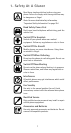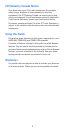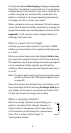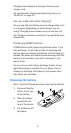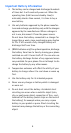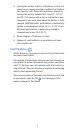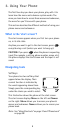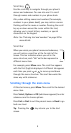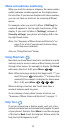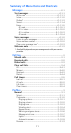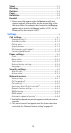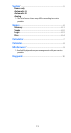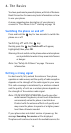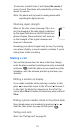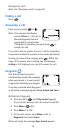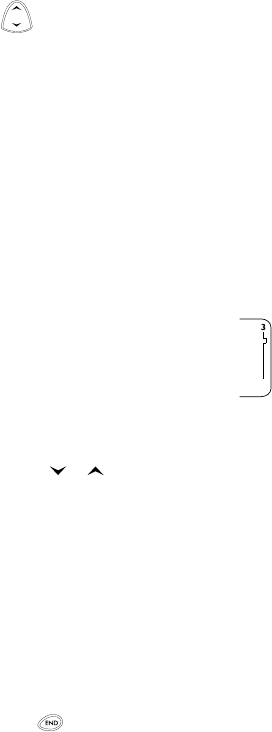
9
Scroll key
Use the scroll key to navigate through your phone’s
menus and submenus. You can also use it to scroll
through names and numbers in your phone book.
Also, when editing names and numbers (for example,
numbers in your phone book), you may notice a cursor
flashing within the name or number. Pressing the scroll
key up or down moves the cursor within the text,
allowing you to insert letters, numbers, or special
characters via the keypad.
Note: See “Entering text and numbers” on page 38 for
more details.
Scroll bar
When you access your phone’s menu and submenus,
you will notice a scroll bar at the far right of the
screen. This bar indicates where you are in the
menu structure; each “tab” on the bar represents a
different menu item.
For example, press
Menu
once. The scroll bar appears
with the first (top) tab displayed. A different tab appears
each time you press or to move up and down
through the menu structure. The scroll bar works the
same way with submenus.
Scrolling through the main menu
At the start screen, press
Menu
. Then scroll to the desired
menu item.
Press
Select
,
Options
or
OK
(whichever appears) to enter
submenus and to choose options.
Press
Exit
or
Quit
to exit the present menu or
Back
to go
back one level.
Tip
: Pressing the key returns you to the start
screen.