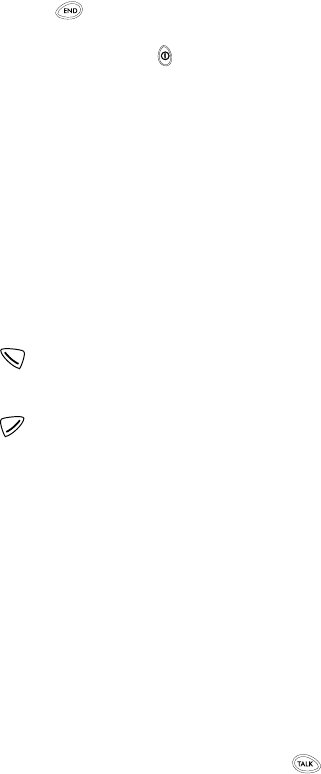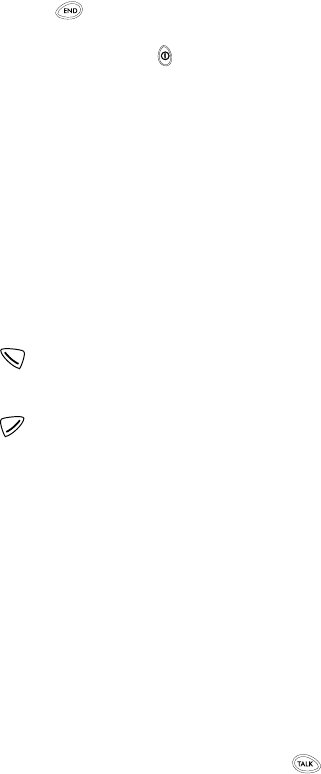
51
Go to the Home Page
• Press repeatedly to move back through previously
viewed pages until the Home Page appears.
• OR, press and release to display the Minibrowser
menu, scroll to
Home
, then press
OK
.
Activate an item (for example, a link)
• Press the appropriate number key on your phone’s
keypad (if the item on the page is numbered).
• OR, scroll to the item, then press the appropriate
softkey (for example, to activate a link).
Softkeys
To navigate to different screens or select special
functions, use the softkeys. The function of each softkey
can change with each page and depends on each
highlighted item.
(Left softkey) - Usually selects the highlighted item,
but its function may change depending on what you
are doing.
(Right softkey) - Usually selects a secondary option
or displays a menu of secondary options.
Links
Links usually appear as items in a numbered list.
Depending on its type, when activated, a link will:
• take you to another page or site
• make a phone call (Some sites support this feature. When
you make the call, the browser connection terminates,
but the page you were viewing is stored in memory. After
you end the call, the page you were viewing is displayed
again and you can continue browsing.)
Activate a link
1.
Move the cursor until the desired link is highlighted.
2.
Press the appropriate softkey. (If the link is a phone
number, in some cases, you can also press to
make the call.)