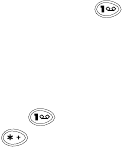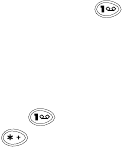
88
When entering an address manually, you can quickly
enter the
@
symbol by pressing
repeatedly until it
appears.
When addressing multiple recipients, separate each address
with a comma. If you use the
Search
feature, a comma is
automatically entered after each address. To manually
enter a comma, press repeatedly until the comma
appears, OR press , then select a comma from the list
of special symbols.
Editing a mobile message
Caution
: While editing a message, if you accidentally
press and hold
Clear
, all text within your message will be
deleted.
A message can contain 88 characters. A counter in the
top right corner of the screen indicates the number of
remaining characters that you can enter. You can use
two different methods to enter text into the message:
• Traditional text input
• Predictive text input
Traditional text input
See “Entering text and numbers” on page 38 for more
information.
Predictive text input
Note: The predictive text feature is based on a built-in
dictionary. Your phone includes several different
language versions of this dictionary. Although your
phone may be able to display a given language on
the screen, it does not necessarily contain a
predictive text dictionary of that same language.
Using the traditional text input method requires that you
press some keys more than once. For example, to enter
the letter “c”, you must press
2 2 2
. When using predictive
text input, your phone “guesses” which word you are
typing, requiring that you press a key only once for each
letter you enter.