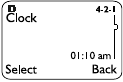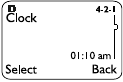
32
Clock
Your phone contains a real-time
clock that can be set two different
ways: the clock can use the time and
date information provided by the
wireless system, or it can be set
manually.
The clock will display the current time and date on the
start screen. You can also choose to hide the clock if you
prefer See "Displaying or hiding the clock" on page 33.”
Note: Your phone also features an alarm clock.
See page 18
for details.
By default, the clock gets its information from the wireless
network. If you wish to override the network clock, do the
following:
Manually setting the clock
1.
Press
Menu
4-2-1 (
Settings
-
Phone settings
-
Clock
).
2.
Scroll to
Time settings
, then press
Select
.
3.
Scroll to
Set clock
, then press
Select
.
4.
Enter the current time. For example, to enter 7:30,
enter 0730. Press
OK
.
5.
Scroll to
am
or
pm
, then press
OK
.
Selecting time format
If you choose
am/pm
format, you will notice a small
indicator that appears to the right of the displayed time.
If the indicator is at the top, it’s in am; if on the bottom,
it’s in pm.
1.
Press
Menu
4-2-1 (
Settings
-
Phone settings
-
Clock
).
2.
Scroll to
Time format
and press
Select
.
3.
Scroll to either
24-hour
or
am/pm
.
4.
Press
OK
.
If you wish to revert back to the wireless system’s time,
do the following: