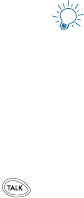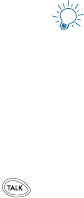
33
Allowing the network to set the clock
1.
Press
Menu
4-2-1 (
Settings
-
Phone settings
-
Clock
).
2.
Scroll to
Time settings
, press
Select
.
3.
Observe the text:
Set by network
, press
Select
again.
If you choose
Set by network
, your phone will display
Time is set
.
Note: If you use the Set by network option while outside
your digital network, you will be prompted to enter
your own time (
see above
). Network time will replace
the time and date you set once you re-enter your
digital network.
Note: If your battery has been removed or has drained
outside the digital network, you will be prompted to
enter your own time only if the battery is replaced
or recharged while still outside of the digital
network (
see above
).
Displaying or hiding the clock
1.
Press
Menu
4-2-1 (
Settings
-
Phone settings
-
Clock
).
2.
Depending on the current settings, either
Hide time/
day
or
Show time/day
will be highlighted.
3.
Press
Select
.
Conference call
This feature allows you to add a third party to a call.
Note: This feature may not be available in all wireless
systems. See your service provider for details and
availability.
Making a conference call
1.
While in a call, enter the second phone number and
press .
Note:
You can also make a third party call using the
in-call menu. While in a call, press Options and
scroll to New call. Enter the number you wish to
call and then press
OK
.