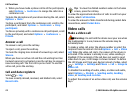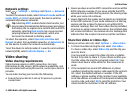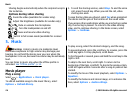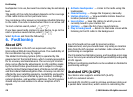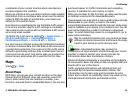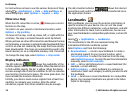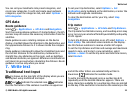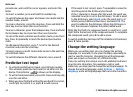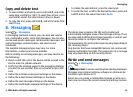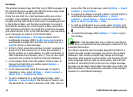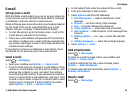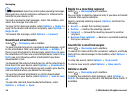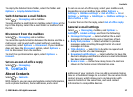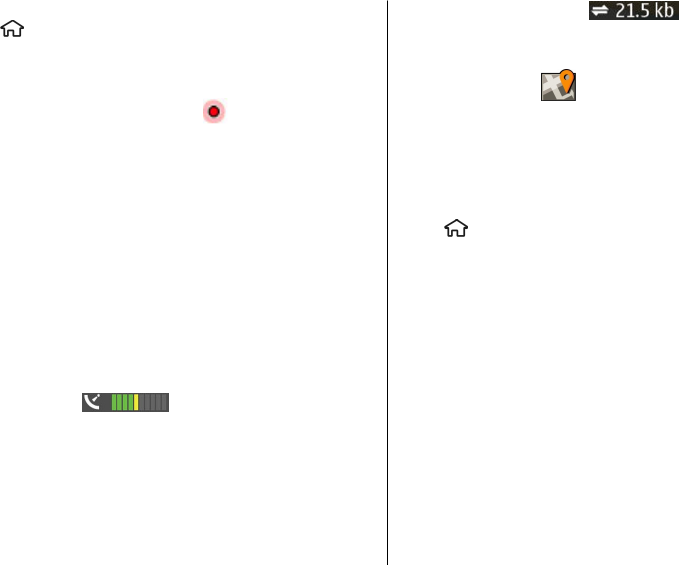
For instructions on how to use the various features of Maps,
select
> Applications > Help > Help and Maps, or
when using Maps, select Options > Support > Help.
Move on a map
When the GPS connection is active, shows your current
location on the map.
To zoom in to your current or last known location, select
Options > My position.
To move on the map, scroll up, down, left, or right with the
scroll key. The map is oriented towards north by default.
When you have an active GPS connection and browse the map
on the display, a new map is automatically downloaded if you
scroll to an area not covered by the maps that have already
been downloaded. The maps are automatically saved in the
device memory or on a compatible memory card, if inserted.
To change the map type, select Options > Map mode.
Display indicators
The GPS indicator shows the availability of the
satellite signals. One bar is one satellite. When the device tries
to find satellite signals, the bar is yellow. When the device
receives enough data from the satellites for GPS to calculate
your location, the bar turns green. The more green bars, the
more reliable the location calculation.
Initially, your device must receive signals from at least four
satellites to calculate your location. After the initial
calculation, signals from three satellites may be enough.
The data transfer indicator shows the internet
connection used, and the amount of data transferred since
the application started.
Landmarks
With Landmarks, you can save the position information of
specific locations in your device. You can sort the saved
locations into different categories, such as business, and add
other information to them, such as addresses. You can use
your saved landmarks in compatible applications, such as GPS
data.
Select
> Applications > Landmarks.
The coordinates in the GPS are expressed using the
international WGS-84 coordinate system.
Select Options and from the following:
● New landmark — Create a new landmark. To make a
positioning request for your current location, select
Current position. To select the location from the map,
select Select from map. To enter the position information
manually, select Enter manually.
● Edit — Edit or add information to a saved landmark (for
example, a street address).
● Add to category — Add a landmark to a category in
Landmarks. Select each category to which you want to add
the landmark.
● Send — Send one or several landmarks to a compatible
device. Your received landmarks are placed in the Inbox
folder in Messaging.
Positioning
© 2009 Nokia. All rights reserved.30