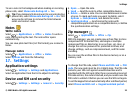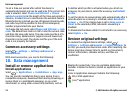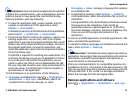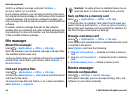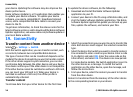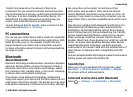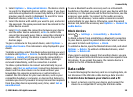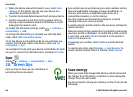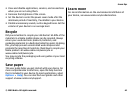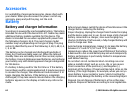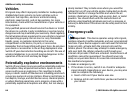1. Select Options > New paired device. The device starts
to search for Bluetooth devices within range. If you have
sent data using Bluetooth connectivity before, a list of the
previous search results is displayed. To search for more
Bluetooth devices, select More devices.
2. Select the device with which you want to pair, and enter
the passcode. The same passcode must be entered to the
other device as well.
3. Select Yes to make the connection between your device
and the other device automatic, or No to confirm the
connection manually every time a connection attempt is
made. After pairing, the device is saved to the paired
devices page.
To give a nickname to the paired device, select Options >
Assign short name. The nickname is only displayed in your
device.
To delete a pairing, select the device whose pairing you want
to delete and Options > Delete. To delete all pairings, select
Options > Delete all. If you are currently connected to a
device and cancel the pairing with that device, pairing is
removed immediately, and the connection is ended.
To allow a paired device to connect automatically to your
device, select Set as authorised. Connections between your
device and the other device can be made without your
knowledge. No separate acceptance or authorisation is
needed. Use this status for your own devices, such as your
compatible headset or computer, or devices that belong to
someone you trust. If you want to accept connection requests
from the other device separately every time, select Set as
unauthorised.
To use a Bluetooth audio accessory such as a Bluetooth
handsfree or headset, you need to pair your device with the
accessory. For the passcode and further instructions, see the
accessory user guide. To connect to the audio accessory,
switch on the accessory. Some audio accessories connect
automatically to your device. Otherwise, open the paired
devices tab, select the accessory and Options > Connect to
audio device.
Block devices
Select > Settings > Connectivity > Bluetooth.
To block a device from establishing a Bluetooth connection
to your device, open the paired devices tab. Select a device
you want to block and Options > Block.
To unblock a device, open the blocked devices tab, and select
Options > Delete. To unblock all blocked devices, select
Options > Delete all.
If you reject a pairing request from another device, you are
asked if you want to block all future connection requests from
this device. If you accept the query, the remote device is
added to the list of blocked devices.
Data cable
To avoid damaging the memory card or corrupting data, do
not disconnect the USB data cable during a data transfer.
Transfer data between your device and a PC
1. Insert a memory card in your device, and connect the
device to a compatible PC using the USB data cable.
Connectivity
© 2009 Nokia. All rights reserved. 59