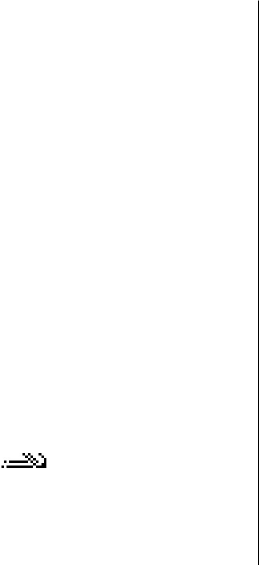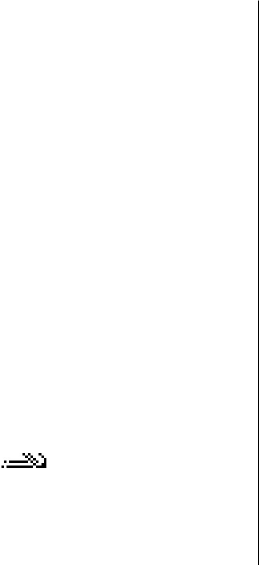
present one, wait until the cursor appears, and enter the
letter.
To insert a number, press and hold the number key.
To switch between the upper and lower case mode and the
number mode, press #.
To erase a character, press the clear key. Press and hold the
clear key to erase more than one character.
To erase a character, press the backspace key. Press and hold
the backspace key to erase more than one character.
To access the most common punctuation marks, press the 1
key. Press 1 repeatedly to reach the desired punctuation
mark.
To add special characters, press *. Scroll to the desired
character and press the scroll key.
To insert a space, press 0. To move the cursor to the next line,
press 0 three times.
To switch between the different character cases, press #.
Predictive text input
1. To activate predictive text input, press # twice quickly.
This activates predictive text input for all editors in the
device. The indicator
is shown on the display.
2. To write the desired word, press 2-9. Press each key only
once for one letter.
3. When you have finished writing the word and it is correct,
scroll right to confirm it, or press 0 to add a space.
If the word is not correct, press * repeatedly to view the
matching words the dictionary has found.
If the ? character is shown after the word, the word you
intended to write is not in the dictionary. To add a word
to the dictionary, select Spell, enter the word (up to 32
letters) using traditional text input, and select OK. The
word is added to the dictionary. When the dictionary is
full, the new word replaces the oldest added word.
Write the first half of a compound word; to confirm it, scroll
right. Write the last part of the compound word. To complete
the compound word, press 0 to add a space.
To switch predictive text input off for all editors in the device,
press # twice quickly.
Change the writing language
When you are writing text, you can change the writing
language. For example, if you press the 6 key repeatedly to
reach a specific character, changing the writing language
gives you access to characters in a different order.
If you are writing text using a non-Latin alphabet and want
to write Latin characters, for example e-mail or web
addresses, you may need to change the writing language. To
change the writing language, select Options > Writing
language, and a writing language that uses Latin characters.
Write text
© 2009 Nokia. All rights reserved.32