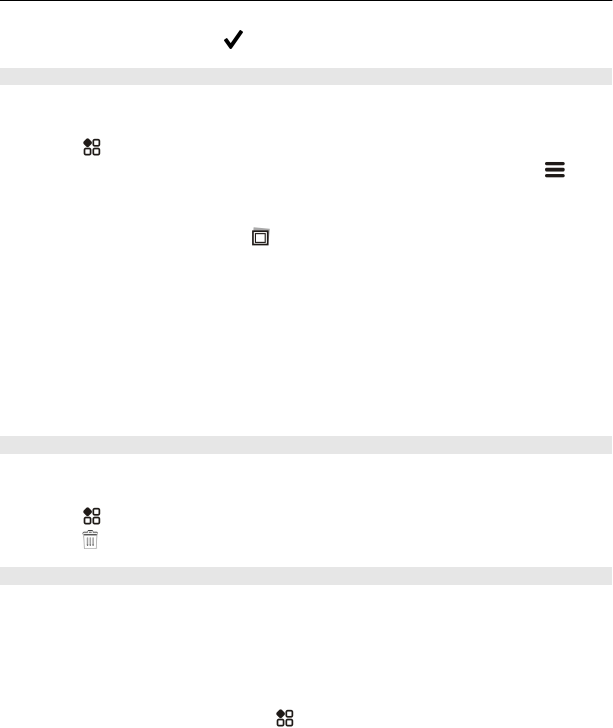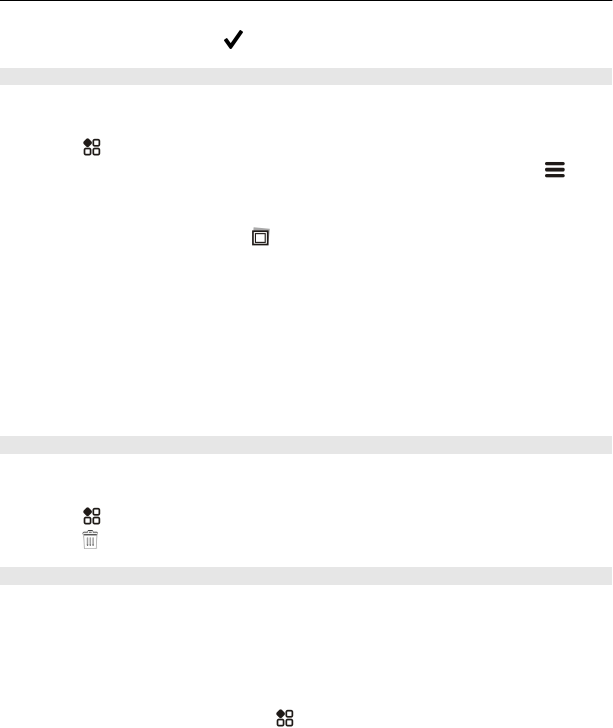
5 To save your video, select .
Share a photo or video from Gallery
Want to upload your photos or videos to a social networking service for your friends
and family to see? You can do that directly from Gallery.
1 Select > Gallery.
2 Select a photo or video, tap the screen to show the toolbar, and select >
Share.
Tip: If you're already signed in to a social networking service, you can share
directly to that service. Select , tap the screen to show the toolbar, and select
the service icon on the photo toolbar.
When you share your photo or video for the first time, you may need to sign in to
the social networking service. You only have to sign in the first time you share
something.
3 Add a comment if you like, and select Share.
Tip: You can also share your photos and videos with another phone that supports
NFC. To share, select a photo or video, and touch the other phone with the NFC area
of your phone.
Delete photos and videos
If you've got a lot of photos and videos on your phone, you can get rid of the ones
that didn't turn out so well. You can easily delete them in Gallery.
1 Select > Gallery.
2 Select , mark the photos and videos, and select Delete.
View photos and videos on a TV
You can view photos and videos on a compatible TV, making it easier for you to show
them to your family and friends.
View photos and videos on your standard definition TV
You need to use a Nokia Video Connectivity Cable (available separately), and may need
to change the TV-out settings and aspect ratio.
To change the TV-out settings, select > Settings and Phone > Accessories > TV-
Out
.
1 Connect a Nokia Video Connectivity Cable to the video input of a compatible TV.
The colour of the plugs must match the colour of the sockets.
76 Camera and photos