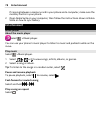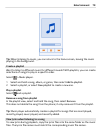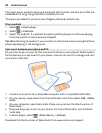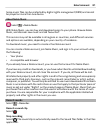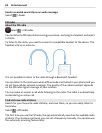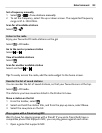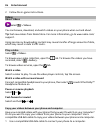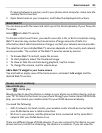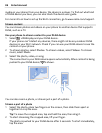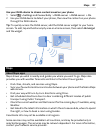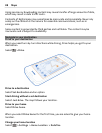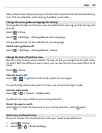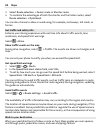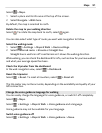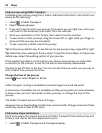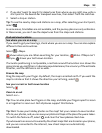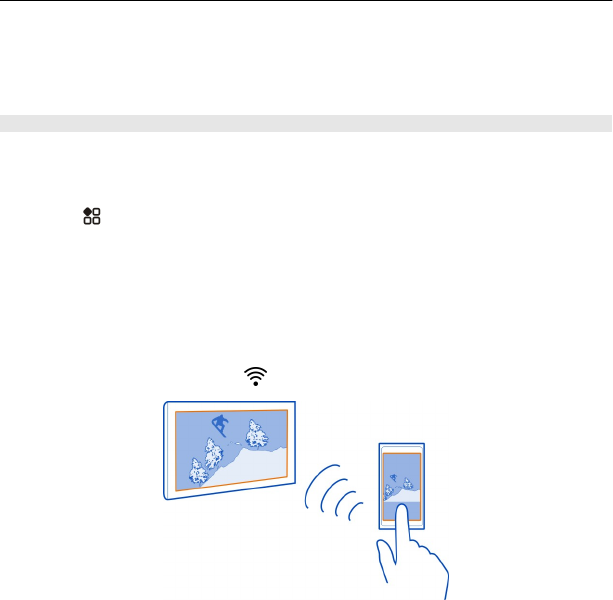
media on your phone from your device, the device is a player. To find out what kind
of DLNA device you have, you can also check the device user guide.
For more info on how to set up the Wi-Fi connection, go to www.nokia.com/support.
Stream content
You can stream photos and videos on your phone to another device that supports
DLNA, such as a TV.
Use your phone to stream content to your DLNA device
1 Select > DLNA play and your DLNA device.
If your phone can't detect any devices, there might not be any renderer DLNA
devices in your Wi-Fi network. Check if you can use your DLNA device to see the
content on your phone.
2 To stream photos, select Photos. To stream videos, select Videos. To stream
music, select
Music.
3 Select the photo, video, or song.
The connection to your DLNA device opens automatically. When content is being
pushed to your DLNA device, is shown.
You can also zoom a photo, or stream just a part of a photo.
Stream a part of a photo
1 Select the photo, place two fingers on the screen, then slide them apart or
together to crop the area.
Tip: To move the cropped area, tap and hold the area, then drag it.
2 To start streaming the cropped area, lift your finger.
The photo is pushed to your DLNA device after 3 seconds. To start immediately,
tap the area.
86 Entertainment