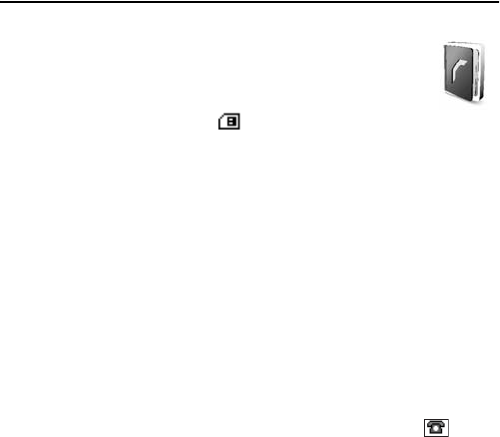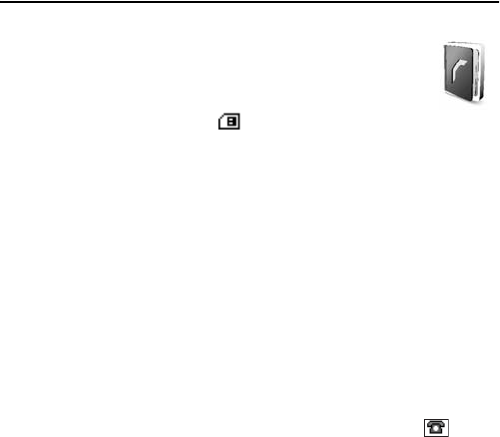
Contacts
37
8. Contacts
In Contacts, you can store and manage contact information, such as
names, phone numbers, and addresses. You can save names and
numbers in the internal memory of the phone, the SIM card memory,
or in a combination of the two. Names and numbers saved in the
SIM card memory, are indicated by .
■ Search
Select Menu > Contacts > Names > Options > Find and scroll though the list of
contacts or enter the first letter of the name you are trying to find.
■ Save names and phone numbers
Names and numbers are saved in the used memory.
1. Select Menu > Contacts > Names > Options > Add new contact.
2. Enter the name and the phone number.
■ Save numbers, items, or an image
In the phone memory for contacts, you can save different types of phone numbers
and short text items per name.
The first number you save is automatically set as the default number, and it is
indicated with a frame around the number type indicator (for example, ). When
you select a name, the default number is used unless you select another number.
1. Make sure that the memory in use is either Phone or Phone and SIM.
2. Scroll to the name to which you want to add a new number or text item,
and select Details > Options > Add detail.
3. To add a number, select Number and one of the number types.
4. To add another detail, select a text type, or an image from the Gallery.
5. To search for an ID from the server of your service provider (if you have connected
to the presence service), select User ID > Search. See "My presence (network
service)" on page 39. If only one ID is found, it is automatically saved. Otherwise,
to save the ID, select Options > Save. To enter the ID, select Enter ID manually.
6. To change the number type, scroll to the number you want, and select Options >
Change type. To set the selected number as the default number, select
Set as default.
7. Enter the number or text item; to save it, select OK.
8. To return to standby mode, select Back > Exit.