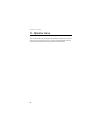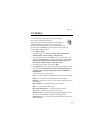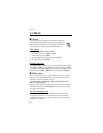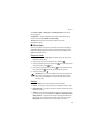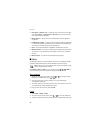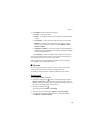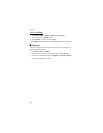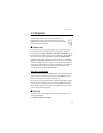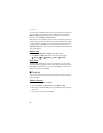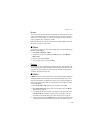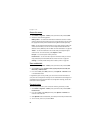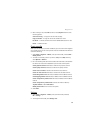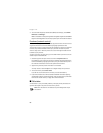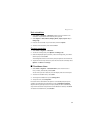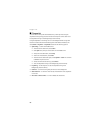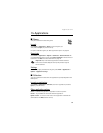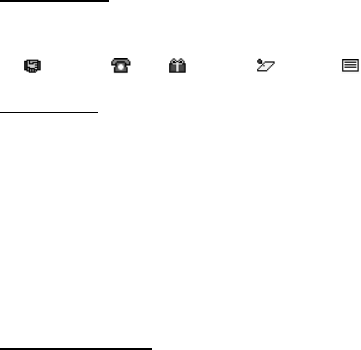
Organizer
62
The current day is indicated by a frame. If there are any notes set for the day, the
day is in bold type. To view the day notes, select View. To view a week, select
Options > Week view. To delete all notes in the calendar, select the month or
week view, and select Options > Delete all notes.
Other options for the calendar day view can be make a note; delete, edit, move, or
repeat a note; copy a note to another day; send a note with Bluetooth technology;
or send a note as a text message or multimedia message to the calendar of another
compatible phone. In Settings, you can set the date and time settings. In the
Auto-delete notes option, you can set the phone to delete old notes automatically
after a specified time.
Make a note
1. Select Menu > Organizer > Calendar and the date you want.
2. Select Options > Make a note and one of the following note types:
Meeting, Call, Birthday, Memo or Reminder.
Note alarm
The phone beeps, and displays the note. If a call note appears, you can call the
displayed number by pressing the call key. To stop the alarm and to view the note,
select View. To stop the alarm for 10 minutes, select Snooze. To stop the alarm
without viewing the note, select Exit.
■ To-do list
You can save a note for a task that you have to do, select a priority level for the
note, and mark it as done when you have completed it. You can sort the notes by
priority or by date.
Add a to-do note
1. Select Menu > Organizer > To-do list.
2. If no note is added, select Add; otherwise, select Options > Add.
3. Write the note, and select Save, the priority, the deadline and the alarm type
for the note.
4. To view a note, scroll to it, and select View.