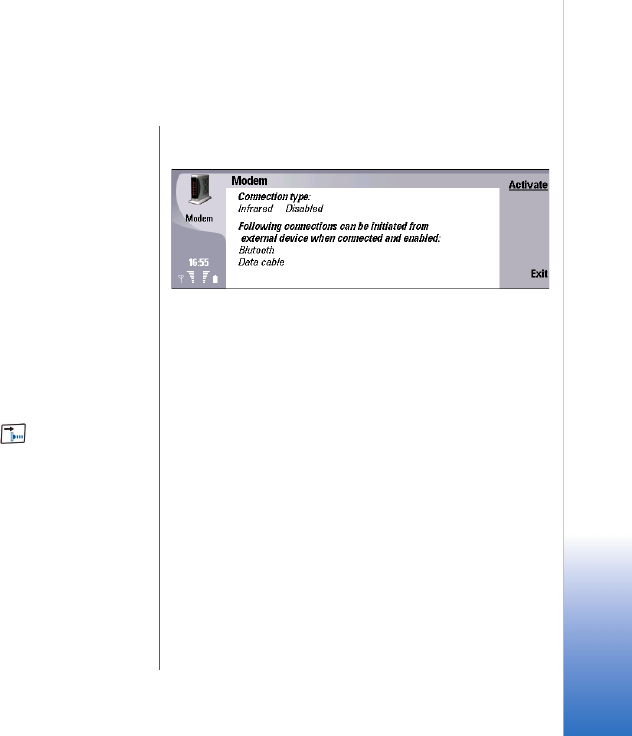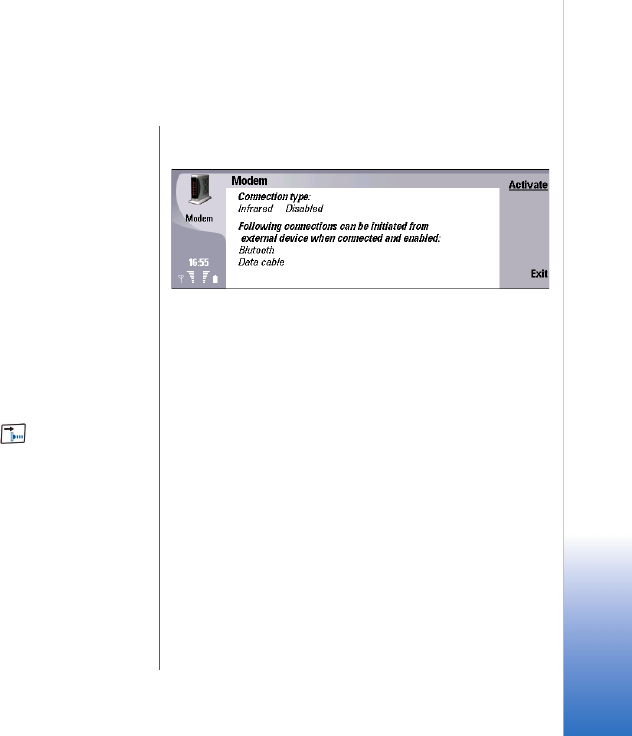
Infrared connection
17
Copyright © 2004 Nokia. All rights reserved.
Infrared connection
If your computer includes an infrared port, you can use
your device as a modem through an infrared connection.
Before you can use your device as a modem through an
infrared connection, you must install the correct modem
driver (inf file) on your computer. Download the latest
version from the Nokia site at www.nokia.com and copy
the file to the inf folder of your Windows installation
directory (for example, C:\WINNT\inf). If you have installed
Nokia PC Suite on your computer, you do not need to
download the modem driver separately, as it is included in
Nokia PC Suite and copied automatically to the correct
folder.
Activating the infrared modem
Activating infrared by pressing Chr+ starts an infrared
connection that you can use to transfer files. To use
infrared as a modem connection, you need to activate
infrared as a modem on your Nokia 9300.
To activate the infrared modem on your device:
1 Press Desk, and then select Tools→ Modem.
2 Press Activate. The infrared modem connection is now
active, and you can install the modem on your
computer.
Establishing an infrared
connection
Once the infrared modem connection is active, you can
install the infrared modem.