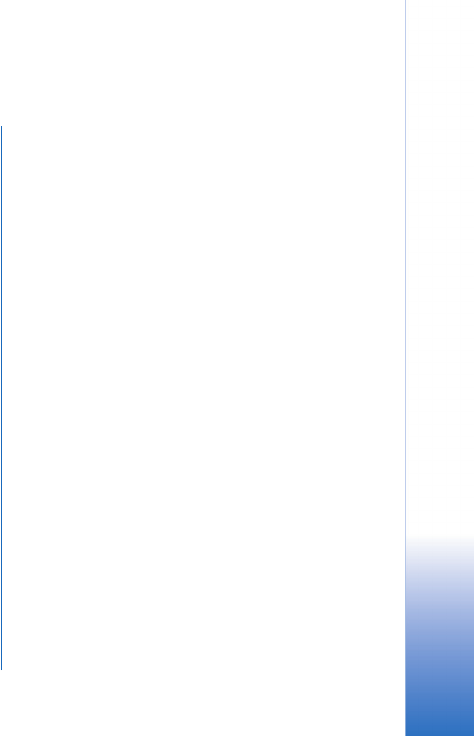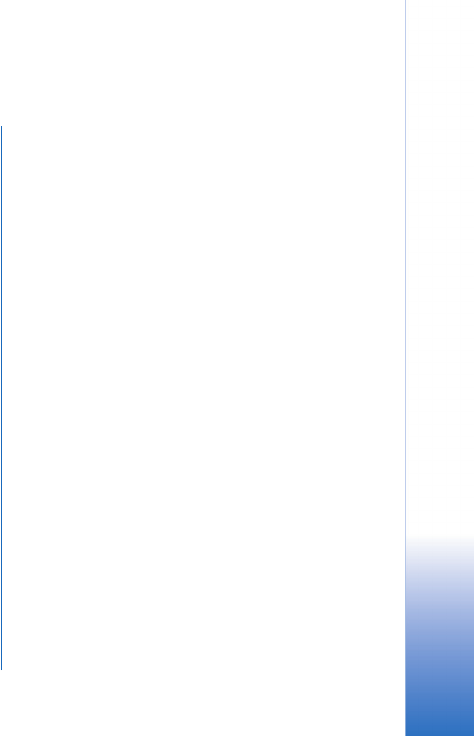
Troubleshooting
23
Copyright © 2004 Nokia. All rights reserved.
Troubleshooting
For all connections, always check that your user name and
password are correct, and make sure that the network
signal is good.
Bluetooth connections
• Check that you have activated a Bluetooth connection
in both devices.
• Check that Nokia 9300 Bluetooth is listed in Phone and
Modem Options (Start
→ Settings→ Control Panel→
Phone and Modem Options). See “Installing your
device as a modem using Bluetooth connectivity” on
page 6.
If you are using Bluetooth wireless technology with Nokia
PC Suite and a modem and experience problems, do the
following:
• Check that you have paired your device and your
computer.
• Activate Dial-up networking in your Bluetooth
Neighbourhood by double-clicking the Dial-up
networking icon.
• Reinstall the modem using Bluetooth connectivity. See
“Installing your device as a modem using Bluetooth
connectivity” on page 6.
If this does not work, disable Bluetooth connectivity from
the Nokia PC Suite in the following way:
• Open Nokia PC Suite.
• Double-click Manage connections.
•In Nokia Connection Manager, clear the Bluetooth
checkbox, and click OK.
Data cable connections
• Check that you are using a DKU-2 cable.
• Check that Nokia 9300 USB is listed in Phone and
Modem Options (Start→ Settings→ Control Panel→
Phone and Modem Options). See “Installing the cable
modem” on page 12.
• Check that the value of the Data cable mode field is PC
Suite connection. (Press Desk, and select Tools
→ Control
panel→ Connections→ Cable setup.)
If you have connected your Nokia 9300 to your computer
with a data cable before installing the Nokia Connectivity
Cable driver or Nokia PC Suite 6.4, you may have to do
following:
1 Connect your device and computer with the data
cable.
2 Select Start→ Settings→ Control Panel→
System
→ Hardware→ Device Manager.