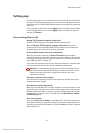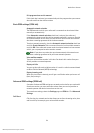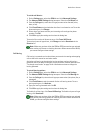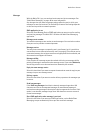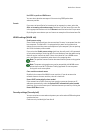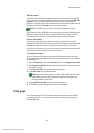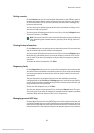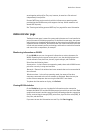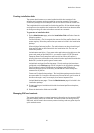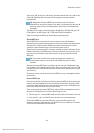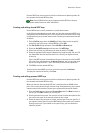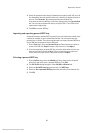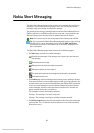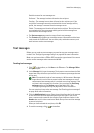Nokia D211 features
40
© Nokia Corporation 2004. All rights reserved.
saved together with profiles. They can, however, be saved to a file and used
independently from profiles.
Personal WEP keys can be used only with the infrastructure operating mode,
provided that the WLAN access point supports the keys. Ad hoc networks use
shared WEP keys only.
See “Creating and editing personal WEP keys” on page 44 for more information.
Administrator page
The Administrator page is meant for system administrators and is not installed as
part of the normal installation procedure. On the Administrator page, the system
administrator can view detailed information on the network connections and save
important data on a SIM card. The administrator can create installation disks that
include relevant network profiles and settings, and that then can be distributed to
end users within a corporation, for example.
Monitoring information on WLAN
On the WLAN tab you can view general information on various elements of a
WLAN. Depending on the type of access point in use, the details displayed can
include network name, data rate, channel, signal strength, and IP address.
Select from the following items:
Access points – In the infrastructure operating mode, shows which WLAN access
points are currently in range and available.
Networks – Shows all the wireless local area networks that can be accessed with
the radio card.
Wireless stations – In the ad hoc operating mode, the names of the other
computers connected to the ad hoc network are displayed. Note that only the
names of those computers that are using the Nokia D211 are shown.
To update the information on display, click Refresh.
Viewing WLAN statistics
On the Statistics tab you can view detailed information on the connection
between the Nokia D211and the WLAN access point to which you are linked. Both
graphical and numeric statistics are given for the following properties: connection
quality, received signal strength (RSSI), noise floor, signal to noise ratio (SNR), Tx
retry rate, and data flow.
If you want to save the information to a text file, click Start Logging.