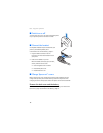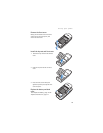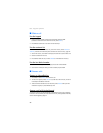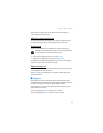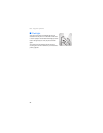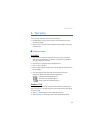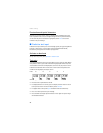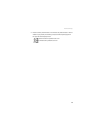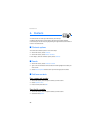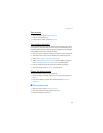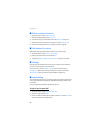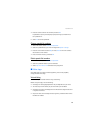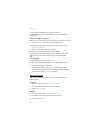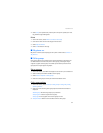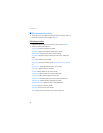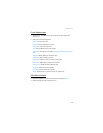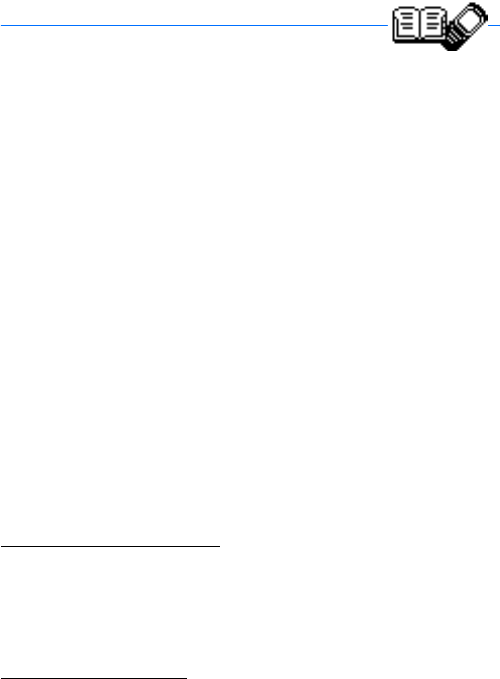
Contacts
26
4. Contacts
The contacts list can hold up to 250 contacts, with multiple
numbers and text notes for each contact. The amount of numbers and text
entries that you can save may vary, depending on length and the total number of
entries in the contacts list.
■ Contacts options
You can access contacts options in one of two ways:
• At the main screen, select Contacts.
• At the main screen, select Menu > Contacts.
In this chapter, to access contacts options, select Contacts.
■ Search
1. At the main screen, select Contacts > Search.
2. Type in the first character of the contact name and highlight the contact you
wish to view.
3. Select Details >Options and the action you want to apply to the contact.
■ Add new contacts
Save a name and number
1. At the main screen, enter the phone number you wish to save.
2. Select Options > Save.
3. Enter the name, and select OK.
Save (only) a number
1. At the main screen, enter the phone number you wish to save.
2. Select and hold Options.