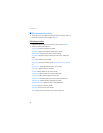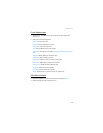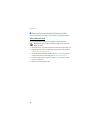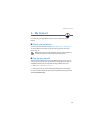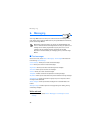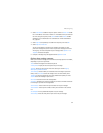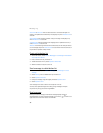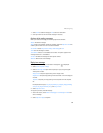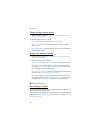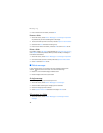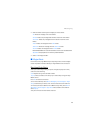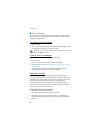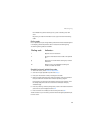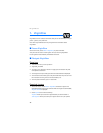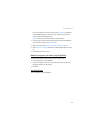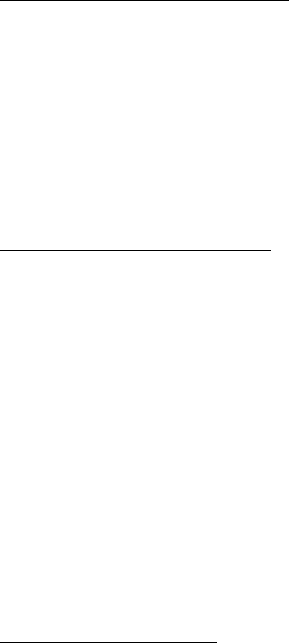
Messaging
40
Change message sending options
1. At the main screen, select Menu > Messaging > Text messages > Message
settings > Sending options.
2. Select the setting you wish to change:
Priority—Select the priority of the note as Normal or Urgent.
Delivery note—A note is sent to you confirming delivery of the message.
Select On or Off.
Send callback number—A callback number is sent to the recipient. Select Off
or default phone number.
Change other message settings
1. At the main screen, select Menu > Messaging > Text messages > Message
settings > Other settings.
2. Select the setting you wish to change:
Message font size—Select Small font or Large font to change the font size.
Message overwriting—Select the folders in which new messages overwrite
old messages: Sent items only, Inbox only, or S. items & Inbox. SelectOff to
save all messages without overwriting them.
Save to Sent i-tems as sending—Select how you want to save messages to the
sent items folder: Always save, Always prompt, or Off.
When the message memory is full, your phone cannot send or receive any
new messages. However, you can use Message overwriting to overwrite old
messages in the Inbox and Sent items folders with any new messages.
■ Message folders
Save messages to folders
You can save drafts of messages, or save received messages to a folder that you
have created, or to any existing folder.
To save a draft of a message you are creating, or to save a received message to a
folder, select Options > Save message and a folder you have created, Sent items,
Templates, or Archive.