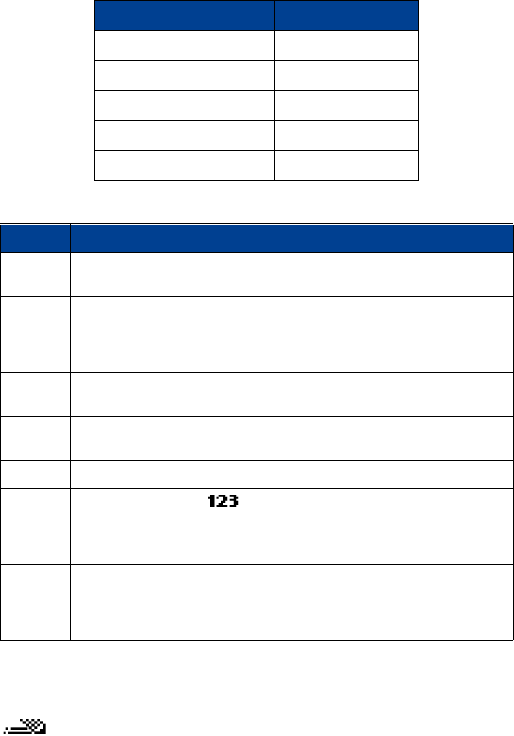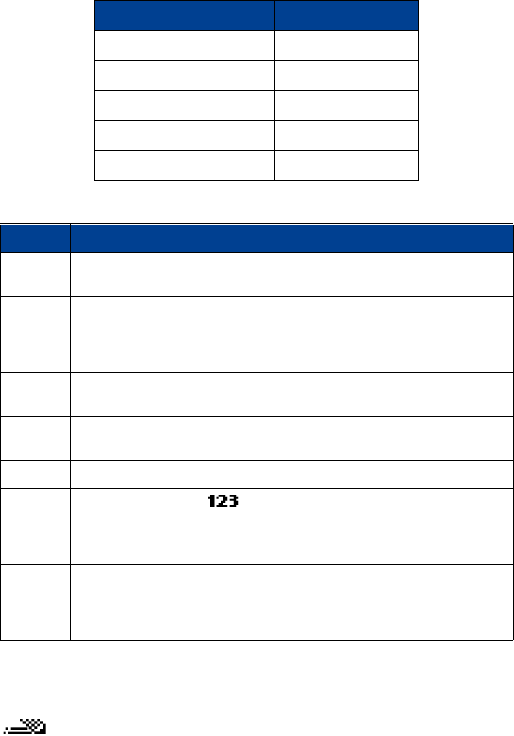
[ 18 ]
Example
: To write “Nokia”:
KEYS AND TOOLS FOR PREDICTIVE TEXT
Turn on predictive text input
You can turn on predictive text input from the
Options
menu while writing a text message.
Once enabled, predictive text is available to all features that support it.
in upper left corner of the screen indicates predictive text is active.
What you press What you see
Press
6
- N
O
Press
6
- o
On
Press
5
- k
Onl
Press
4
- i
Onli
Press
2
- a
Nokia
Key Description
2 - 9
Text entry. Press each key only once per letter. Press and hold the key to enter
the number.
*/+
If the underlined word is not the word you intended, press this key repeatedly
until the word you want appears.
Press and hold this key to display a list of punctuation and special characters.
Press once to accept the word and add a space. Press and hold to enter a zero.
Spell
If the word entered is not recognized,
Spell
appears above the left selection key.
Press
Spell
, enter the desired word, then press
Save
.
Clear
Press once to delete the character to the left of the cursor. Press and hold to
delete characters faster.
Previous
Press to scroll through previously viewed predictive text matches for a word.
#
Press and hold to enter mode. Enter the desired number, then press and
hold again to return to predictive text. Press to switch between sentence case,
lowercase, or uppercase modes or to switch to the above modes without
predictive text.
1
Press once to add a period. Press
*/+
repeatedly to view other punctuation
marks.
Press once to add a punctuation mark that predictive text converts to an
apostrophe. Press and hold to enter the numeral 1.