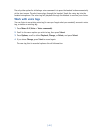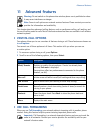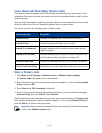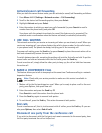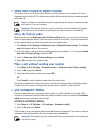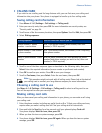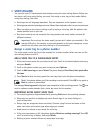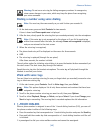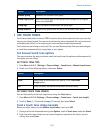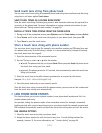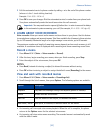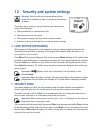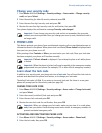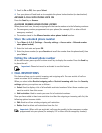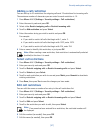[ 50 ]
Set up 1-touch dialing
If you want to assign a number to one of the number keys (2-9), do the following:
1
Press
Contacts
.
2
Scroll to
1-touch dialing
and press
Select
.
3
Scroll to the desired number key (
2
-
9
), and press
Assign
.
Note:
If a phone number is already assigned to a key, the phone book entry name is
displayed and the left selection key is
Options
.
4
Enter the phone number manually, or press
Search
to locate a phone book entry.
5
Select the desired name or entry from the phone book. If more than one number is stored
for that entry, scroll to the desired number and press
Select
.
1-touch dialing options
You can change or delete (clear) numbers assigned to 1-touch dialing or view the number
assigned to a key from the 1-touch dialing menu.
1
Press
Contacts
.
2
Scroll to
1-touch dialing
and press
Select
.
3
Scroll to a key that is assigned a number, then press
Options
.
4
Scroll to either
View number
,
Change
, or
Delete
, then press
Select
.
• LEARN ABOUT CALLER GROUPS
You can group phone book entries using one of the existing categories (
Family
,
VIP
,
Friends
,
Business
, and
Other
). Each group has its own unique ringing tone and logo.
When you receive a call from a number assigned to a caller group, the ringing tone for that
caller group is used, and the caller group’s logo is displayed on the screen. This feature can help
you identify incoming calls more quickly.
ADD A NUMBER TO A CALLER GROUP
1
At the start screen, press the up or down scroll keys.
2
Scroll to the desired phone book entry, and press
Details
.
3
Scroll to the phone number you want to use and press
Options
.
4
Scroll to
Caller groups
, and press
Select
.
5
Scroll to the desired caller group (for example,
Friends
), and press
Assign
.
SELECT A RINGING TONE AND GRAPHIC FOR A CALLER GROUP
1
Press
Contacts
.
2
Scroll to
Caller
groups
and press
Select
.
3
Scroll to one of the
Caller groups
and press
Options
.
4
Scroll to one of the following options and press
Select
: