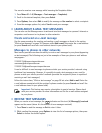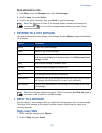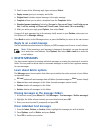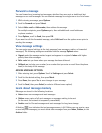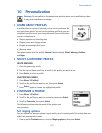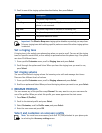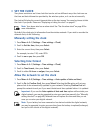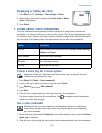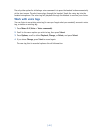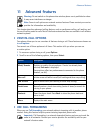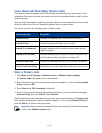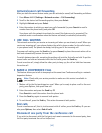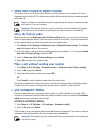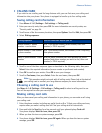[ 40 ]
• SET THE CLOCK
Your phone contains a real-time clock that can be set two different ways: the clock can use
the time and date information provided by the wireless system, or it can be set manually.
The clock will display the current time and date on the start screen. You can also choose to hide
the clock if you prefer. Please
see “Displaying or hiding the clock” on page 41.”
Note:
Your phone also has an alarm clock. See “Use the alarm clock” on page 60 for
more information.
By default, the clock gets its information from the wireless network. If you wish to override the
network clock, do the following:
Manually setting the clock
1
Press
Menu 4-3-1
(
Settings
>
Time settings
>
Clock
).
2
Scroll to
Set the time
, then press
Select
.
3
Enter the current time, then press
Select
.
For example, to enter 7:30, enter 0730.
4
Scroll to
am
or
pm
, then press
OK
.
Selecting time format
1
Press
Menu 4-3-1
(
Settings
>
Time settings
>
Clock
).
2
Scroll to
Time format
, then press
Select
.
3
Scroll to either
24-hour
or
am/pm
, then press
Select
.
Allow the network to set the clock
1
Press
Menu 4-3-3
(
Settings
>
Time settings
>
Auto-update of date and time
).
2
Scroll to
On
(or
Confirm first
), then press
Select
. Selecting the
On
option will set your
phone clock to be automatically updated by your network. Selecting
Confirm first
will
prompt the network to ask you if you want the date and time updated before it is updated.
Important:
If you use the
Auto-update of date and time
option while outside your
digital network, you may be prompted to enter your own time manually (
see
“Manually
setting the clock” on page 40). Network time will replace the time and date you set
once you re-enter your digital network.
Note:
If your battery has been removed or has drained outside the digital network,
you may be prompted to enter your own time (once the battery is replaced/recharged,
and you’re still outside of the digital network).