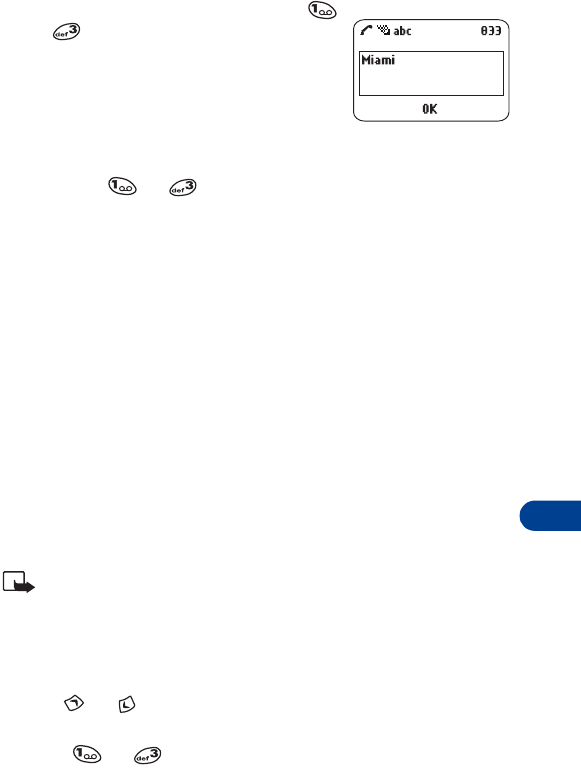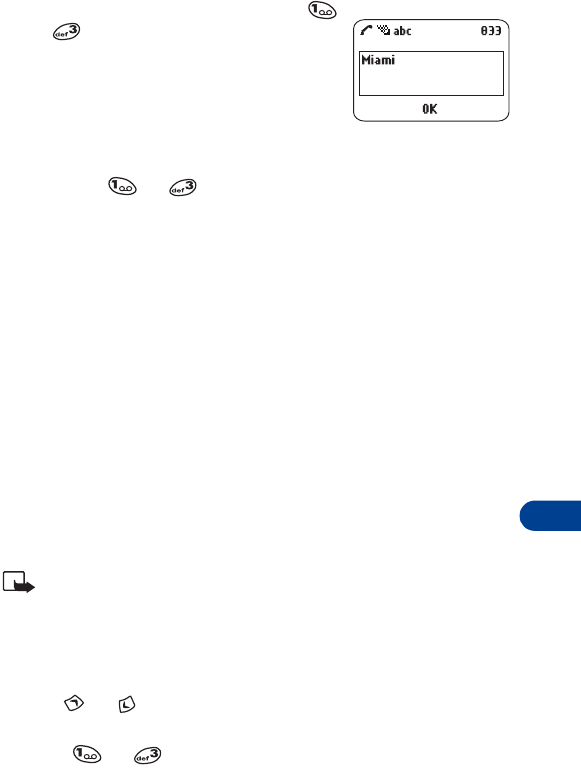
[ 79 ]
WAP Services++
15
1
Highlight the data entry field and press
or .
2
Enter the text requested by the data entry
field (for example:
Miami
) and press
OK
.
The text you entered now appears between
the brackets.
3
Scroll to the link that requires an action (For example:
get forecast?
)
and press or .
The browser menu
1
At the Start screen, press
Menu
11 .
2
Scroll to any of the following menu items and press
Select
.
•
Home
: Starts the browser and takes you to your service provider’s
home page.
•
Bookmarks
: Displays a list of all saved bookmarks.
•
Service inbox
: Contains messages received through WAP.
•
Settings
: From here you can modify your connection settings,
appearance settings, and Security certificate more.
•
Go to address
: Allows you to enter the address of your choice.
•
Clear cache
: Empties the browser’s temporary memory and frees up
space. It’s advisable to empty your cache at the end of each session.
Note:
Some service providers may have customized the Services
menu and/or WAP page’s Options menu. Please contact your
service provider for more information, in the event that any of
the above menu options are unavailable.
Use the keys
• Use or to browse the WAP page and highlight the desired
Item. The item can be, for example, underlined text in a “link.”
• Press or to select a highlighted item.