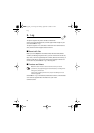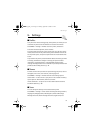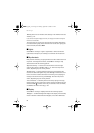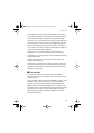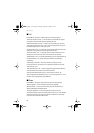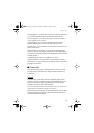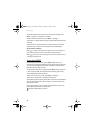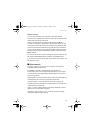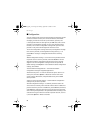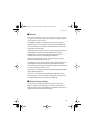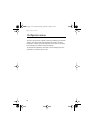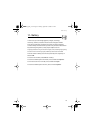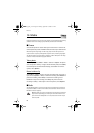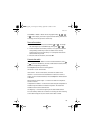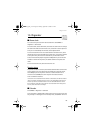Settings
58
■ Configuration
You can configure your phone with settings that are required for certain
services to function correctly. The services are browser, multimedia
messaging, remote Internet server synchronization, presence, and
e-mail application. Get the settings from your SIM card, from a service
provider as a configuration message, or enter your personal settings
manually. You can store configuration settings from up to 20 service
providers in the phone and manage them within this menu.
To save the configuration settings received by a configuration message
from a service provider, see “Configuration settings service,” p. 10.
Select Menu > Settings > Configuration and from the following
options:
Default configuration settings — to view the service providers saved in
the phone. Scroll to a service provider, and select Details to view the
applications that the configuration settings of this service provider
support. To set the configuration settings of the service provider as
default settings, select Options > Set as default. To delete configuration
settings, select Delete.
Activate default in all applications — to activate the default
configuration settings for supported applications
Preferred access point — to view the saved access points. Scroll to an
access point, and select Options > Details to view the name of the
service provider, data bearer, and packet data access point or GSM
dial-up number.
Connect to service provider support — to download the configuration
settings from your service provider
Personal configuration settings — to add new personal accounts for
various services manually, and to activate or delete them. To add a new
personal account if you have not added any, select Add new; otherwise,
select Options > Add new. Select the service type, and select and enter
each of the required parameters. The parameters differ according to the
selected service type. To delete or activate a personal account, scroll to
it, and select Options > Delete or Activate.
RM-166_print_en1.fm Page 58 Monday, September 4, 2006 9:22 AM