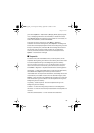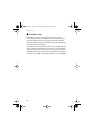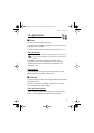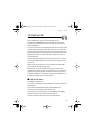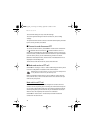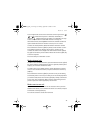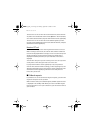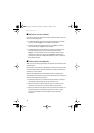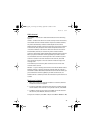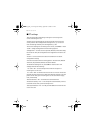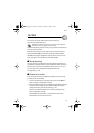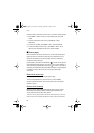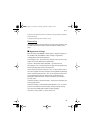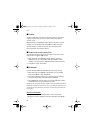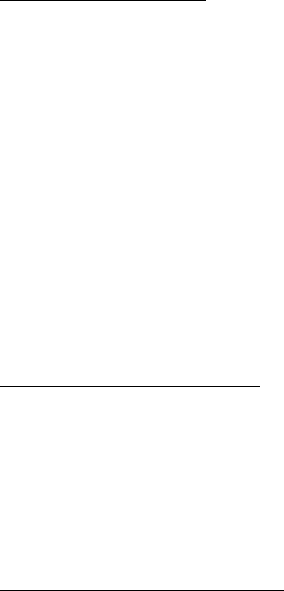
Push to talk
77
Send a callback request
You can send a callback request in the following ways:
• To send a callback request from the contacts list in the Push to talk
menu, select Contacts list. Scroll to a contact, and select Options >
Send callback.
• To send a callback request from Contacts, search for the desired
contact, select Details, scroll to the PTT address, and select
Options > Send callback.
• To send a callback request from the channel list in the PTT menu,
select Channel list, and scroll to the desired channel. Select
Options > Active members, scroll to the desired contact, and select
Options > Send callback.
• To send a callback request from the callback request list in the Push
to talk menu, select Callback inbox. Scroll to a contact, and select
Options > Send callback.
Respond to a callback request
1. To open the Callback inbox, select View. The list of nicknames of the
persons who have sent you callback requests is shown.
2. To make a one-to-one call, press and hold the volume up (PTT) key.
3. To send a call request back to the sender, select Options > Send
callback.
To delete the request, select Delete.
Save the callback request sender
1. To open the Callback inbox, select View. The list of nicknames of the
persons who have sent you callback requests is shown.
2. To view the sender's PTT address, select Options > View PTT address.
To save a new contact or to add the PTT address to a contact, select
Options > Save as or Add to contact.
RM-166_print_en1.fm Page 77 Monday, September 4, 2006 9:22 AM