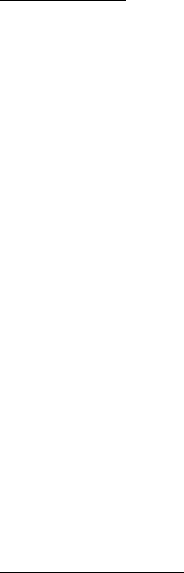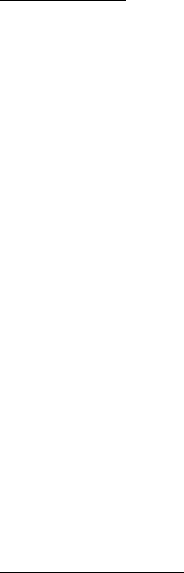
Push to talk
79
Add a channel
Select Menu > Push to talk > Add channel. Select from the following
options:
Guided — to add a new channel. To set the security level for the channel,
select Public channel or Private channel. If you select Private channel,
the phone automatically creates a scrambled part to the channel
address that the members cannot view when they receive the invitation
to the channel. Only the person who creates the private channel can
invite more members to the channel. Enter the name for the channel.
Select Default, Listened, or Inactive. The phone indicates that the
channel is saved and its status. Default and Listened are active channels.
When you press and hold the volume up (PTT) key to make a channel
call, the default channel is called if you have not scrolled to any other
channel or contact. To send an invitation to the channel, select Yes
when the phone requests it. You can send the invitation using a text
message or IR.
The members you invite to the public channels can also invite more
members to the channel.
Manual — to join an existing channel. Enter the channel address. Select
Default, Listened, or Inactive. The phone indicates that the channel is
saved and its status. Default and Listened are active channels. When you
press and hold the volume up (PTT) key to make a channel call, the
default channel is called if you have not scrolled to any other channel or
contact.
Receive an invitation
1. When you receive a text message invitation to a channel, Channel
invitation received: is displayed.
2. To view the nickname of the person who sent the invitation and the
channel address if the channel is not a private channel, select View.
3. To add the channel to your phone, select Save. To set the status for
the channel, select Default, Listened, or Inactive.
To reject the invitation, select Exit > Yes, or select View > Discard > Yes.
RM-166_print_en1.fm Page 79 Monday, September 4, 2006 9:22 AM