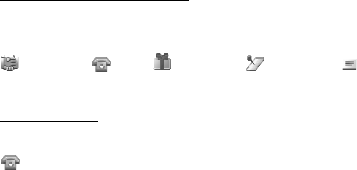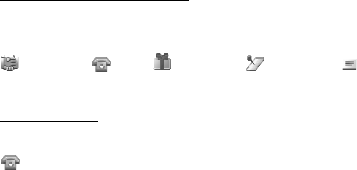
Organizer
66
week, select Options > Week view. To delete all notes in the calendar,
select the month or week view, and select Options > Delete all notes.
Other options for the day view may be Make a note, Delete, Edit, Move,
or Repeat a note; Copy a note to another day; and Send note as a text
message or multimedia message, with IR, or to the calendar of another
compatible phone. In Settings you can set the date and time settings. In
Auto-delete notes you can set the phone to delete old notes
automatically after a specified time.
Make a calendar note
Select Menu > Organiser > Calendar. Scroll to the date you want, and
select Options > Make a note and one of the following note types:
Meeting, Call, Birthday, Memo, or Reminder.
Note alarm
The phone displays the note, and if set, sounds a tone. With a call note
on the display, to call the displayed number, press the call key. To
stop the alarm and to view the note, select View. To stop the alarm for
about 10 minutes, select Snooze. To stop the alarm without viewing the
note, select Exit.
■ To-do list
To save notes for tasks that you must do, select Menu > Organiser > To-
do list.
To create a note if no note is added, select Add note; otherwise, select
Options > Add. Write the note, and select Save. Select the priority, the
deadline, and the alarm type for the note.
To view a note, scroll to it, and select View.
You can also select an option to delete the selected note and delete all
the notes that you have marked as done. You can sort the notes by
priority or deadline; send a note to another phone using a text message,
multimedia message, or infrared; save a note as a calendar note; or
access the calendar. While viewing a note, you can also select an option
to edit the deadline or priority for the note or mark the note as done.
RM-166_print_en1.fm Page 66 Monday, September 4, 2006 9:22 AM