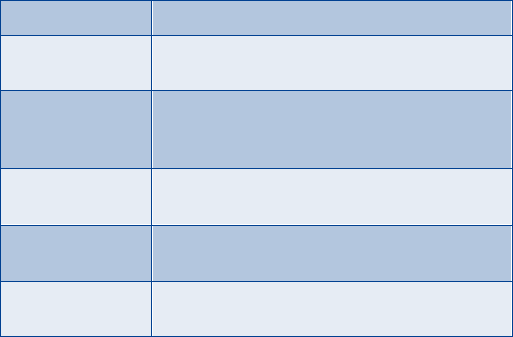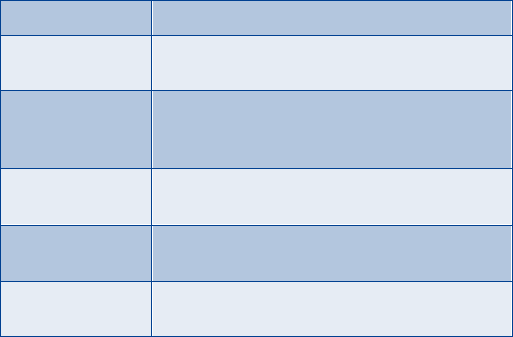
[ 129 ]
Menu functions
SAVE SETTINGS WHEN RECEIVED AS A TEXT MESSAGE
When you receive the synchronization settings as a text message,
Synchronization settings received
is displayed.
Press
Options
and select:
•
Details
to view the received settings first.
•
Save
to save the synchronization settings.
•
Discard
to discard the synchronization settings.
SAVE SETTINGS MANUALLY
You need to activate the set where you want to save the synchronization
settings. A set is a collection of settings required to make a connection to
a service.
1
At the Start screen, press
Menu 12-3-2-1
(
Connectivity >
Synchronization > Settings > Active Internet sync. settings
).
2
Scroll to the set you wish to activate and press
Activate
.
3
Scroll to
Custom. active Internet sync. settings
and press
Select
.
Select each setting from the following table and key in the
required settings.
Settings’ name
Rename the synchronization setting and press
OK
.
Data to be
synchronized
Select
All
(contacts and calendar),
Contacts
, or
Calendar
and press
Done
.
Database addresses
Select
Contacts database
and/or
Calendar
database
, key in the name of the database,
and press
OK
.
User name
Key in the user name and press
OK
. (Contact your
service provider, if necessary, for this information.)
Password
Key in the password and press
OK
. (Contact your
service provider, if necessary, for this information.)
Synchronization
server
Key in the name of the server and press
OK
.