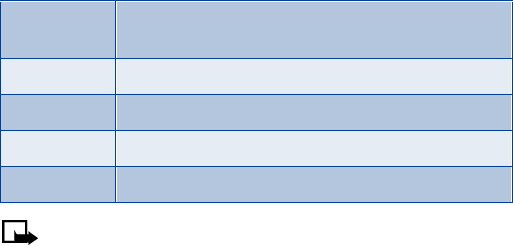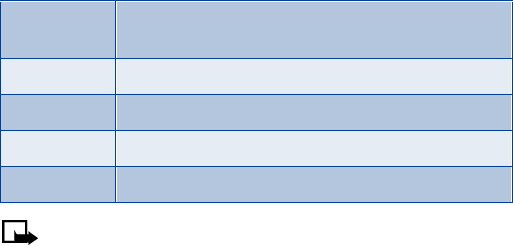
[ 58 ]
If you chose to forward
As e-mail
,
enter the recipient’s e-mail
address, or press
Find
to retrieve the data from your contacts list
then press
OK
. The e-mail is forwarded.
Set up a distribution list
You can create distribution lists so that a single message can be sent to
multiple contacts at the same time.
1
At the Start screen, press
Menu 01-1-8
(
Messages > Text messages >
Distribution lists
). After a brief pause, the distribution list folder appears.
2
Press
Add
.
3
Enter a name for the distribution list and press
OK
.
4
Scroll to the distribution list you created and press
Options
.
5
Scroll to one of the options listed in the following table and press
Select
.
Note:
Contacts saved to your SIM card cannot be added to a
distribution list. For more information on saving contacts to your
phone, see “Select your contacts view and memory” on page 43.
Send a message to a distribution list
1
At the Start screen, press
Menu 01-1-1
(
Messages > Text messages >
Create message
). After a brief pause, the message entry screen
appears in the display.
2
Compose a message using the keypad and press
Options
.
3
Scroll to
Sending options
and press
Select
.
View list
Add or delete a contact from a distribution list or view
a distribution list.
Add list
Add a distribution list.
Rename list
Rename a distribution list.
Clear list
Delete all contacts from a distribution list.
Delete list
Delete a distribution list.