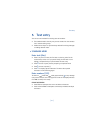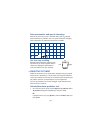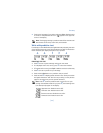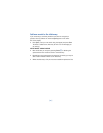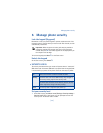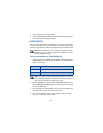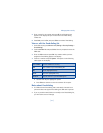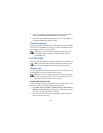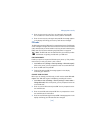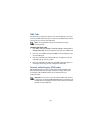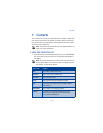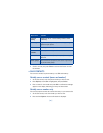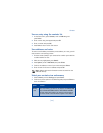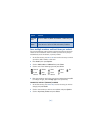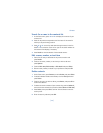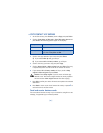[ 39 ]
Manage phone security
3
Enter the new security code (up to 10 characters) and press
OK
.
You are asked to re-enter the new security code for verification.
4
Enter the new security code again and press
OK
. A message appears
in the display confirming your security code has been changed.
PIN code
The PIN code protects the SIM card from unauthorized access. The PIN code
can be 4-8 digits in length. After three successive incorrect entries the PIN
code is blocked and you will be asked to enter the personal unblocking key
(PUK) code. See “Personal unblocking key (PUK) codes” on page 40.
Note:
The PIN code must be obtained from your wireless provider.
The PIN code is typically provided with your SIM card.
PIN CODE REQUEST
Enable your phone to request the PIN code upon power-up. This provides
extra security in case your phone is lost or stolen.
1
Press
Menu 4-8-1
(
Settings > Security settings > PIN code request
).
After a brief pause, you are prompted to enter the current PIN code.
2
Enter the PIN code and press
OK
.
3
Scroll to
On
and press
OK
.
A message appears in the display
confirming your selection.
CHANGE YOUR PIN CODE
Before you can change your PIN code, you will need to enable
PIN code
request
. See “PIN code request” immediately preceding this section.
1
Press
Menu 4-8-6-2
(
Settings > Security settings > Access codes >
Change PIN code
). After a brief pause, you are prompted to enter the
current PIN code.
2
Enter the current PIN code and press
OK
. You are prompted to enter
the new PIN code.
3
Enter the new PIN code and press
OK
. You are prompted to re-enter
the new PIN code for verification.
4
Enter the new PIN code again and press
OK
. A message appears in the
display confirming your PIN code has been changed.