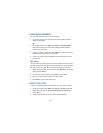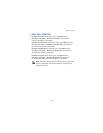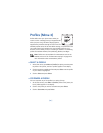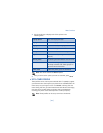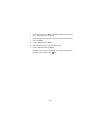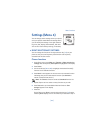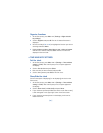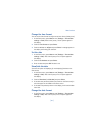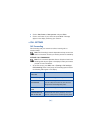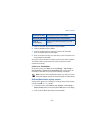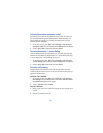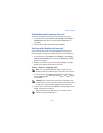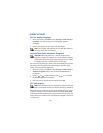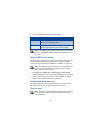[ 87 ]
Menu functions
Change the time format
You can set the time format for am/pm or 24-hour format (military time).
1
At the Start screen, press
Menu 4-2-1
(
Settings > Time and date
settings > Clock
). After a brief pause, a list of options appears in
the display.
2
Scroll to
Time format
and press
Select
.
3
Scroll to
24-hour
or
am/pm
and press
Select
. A message appears in
the display confirming your selection.
Set the date
1
At the Start screen, press
Menu 4-2-2
(
Settings > Time and date
settings > Date
). After a brief pause, a list of options appears in
the display.
2
Scroll to
Set the date
and press
Select
.
3
Enter the date and press
OK
. The date is set.
Show/hide the date
You have the option of displaying (or not displaying) the date on the
Start screen.
1
At the Start screen, press
Menu 4-2-2
(
Settings > Time and date
settings > Date
). After a brief pause, a list of options appears in
the display.
2
Scroll to
Show date
(or
Hide date
) and press
Select
.
• If the date was previously hidden (not shown on the Start screen), it
will now appear in the middle of the Start screen.
• If the date was previously shown in the display, it will now be hidden
from view.
Change the date format
1
At the Start screen, press
Menu 4-2-2
(
Settings > Time and date
settings > Date
). After a brief pause, a list of options appears in
the display.