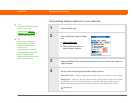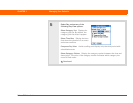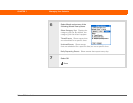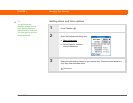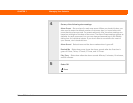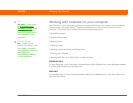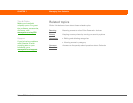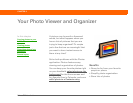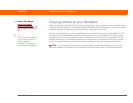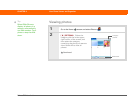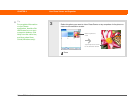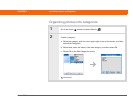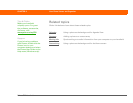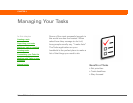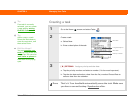Palm
®
Z22 Handheld 148
CHAPTER 8 Your Photo Viewer and Organizer
Copying photos to your handheld
Photos gives you a fast and easy way to copy photos from your computer to your handheld and
view and organize them on your handheld. Simply double-click the Photos icon on your computer
desktop, drag the photos into the Photos window, and then synchronize.
You can copy photos or any other image that is in a popular format such as JPG, BMP, and GIF.
By default, the Photos desktop application saves photos on your handheld in JPG format and
converts them to a size and resolution that is optimized for viewing on your handheld. You can
change the setting in the desktop application so that photos are not resized when you transfer
them. The original photo on your computer is maintained at its original size and resolution.
For complete information on copying photos, double-click the Photos icon on your
computer desktop, click Help from the menu bar, and then select User Guide (Windows only).
Before You Begin
[ ! ]
Install the Photos
desktop application from
the software installation
CD.
Tip
On a Windows computer,
you can also open the
Photos desktop
application from within
Palm
®
Desktop software.
NOTE