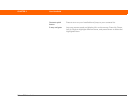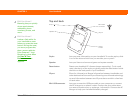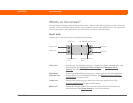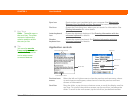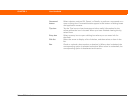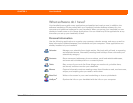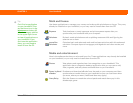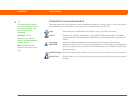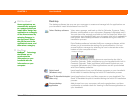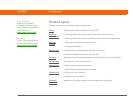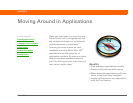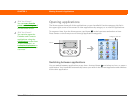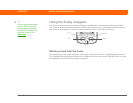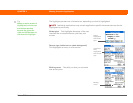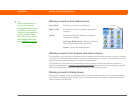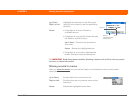Palm
®
Z22 Handheld 28
CHAPTER 2 Your Handheld
Desktop
The desktop software lets you use your computer to create and manage info for applications on
your handheld. Install this software from the CD.
0
Palm
®
Desktop software View, enter, manage, and back up info for Calendar, Contacts, Tasks,
Memos, and Expense on your computer. (Expense is Windows only.)
You can also view, manage, and back up info for Note Pad. When you
synchronize your handheld with your computer, this info is updated in
both places. Palm Desktop software is installed during the initial CD
installation process.
Palm Desktop software includes HotSync
®
manager software, which
allows you to customize the settings for synchronization. You can
access HotSync manager by selecting its icon in the task bar at the
bottom of your computer screen.
During CD installation, you can choose to synchronize the info in
Contacts, Calendar, Tasks, and Memos on your handheld with info in
Contacts, Calendar, Tasks, and Notes in Microsoft Outlook on your
computer (Windows only). Other applications are still synchronized
with Palm Desktop software.
Quick Install
(Windows only)
Install applications from your Windows computer on your handheld.
Quick Install is installed during the initial CD installation process.
Send To Handheld droplet
(Mac only)
Install applications from your Mac computer on your handheld. The
Send To Handheld droplet is installed during the initial CD installation
process.
Photos desktop
application
Add photos from your computer, edit and organize them, and then
synchronize to transfer them for viewing in the Photos application on
your handheld.
Did You Know?
Some applications are
automatically assigned
to a category when you
install them. Assign any
application to a category
on the Home screen by
selecting Category in
the App menu. Select
the pick list next to the
application’s name, and
then select a category.
»
Key Term
HotSync
®
Technology
that allows you to
synchronize the
information on your
handheld with the
information on your
computer.
Did You Know?
Some applications are
automatically assigned
to a category when you
install them. Assign any
application to a category
on the Home screen by
selecting Category in
the App menu. Select
the pick list next to the
application’s name, and
then select a category.
»
Key Term
HotSync
®
Technology
that allows you to
synchronize the
information on your
handheld with the
information on your
computer.
HotSync manager