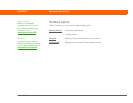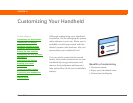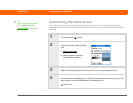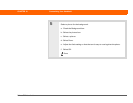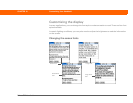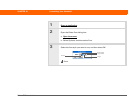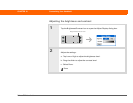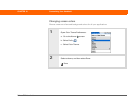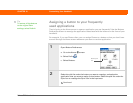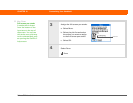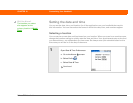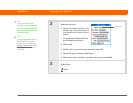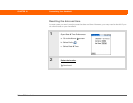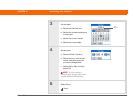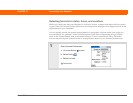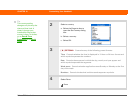Palm
®
Z22 Handheld 253
CHAPTER 18 Customizing Your Handheld
Assigning a button to your frequently
used applications
Tired of going to the Home screen to open an application you use frequently? Use the Buttons
Preferences screen to reassign the applications associated with the buttons on the front of your
handheld.
For example, if you use Photos often, you can assign Photos to a button so that you don’t have
to scroll through the Home screen whenever you want to use that application.
0
1 Open Buttons Preferences:
a. Go to the Home screen.
b. Select Prefs .
c. Select Buttons.
2 Select the pick list under the button you want to reassign, and select the
application that you want to assign to that button. Select the pick list under the
Sync icon to reassign the Sync icon in the input area.
Continued
Tip
To restore all the buttons
to the original Palm
settings, select Default.
Select pick
list