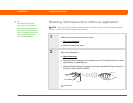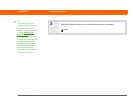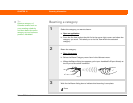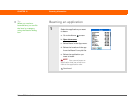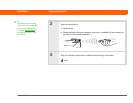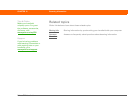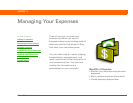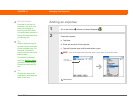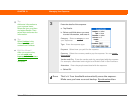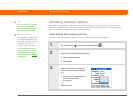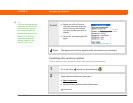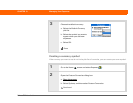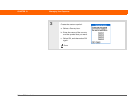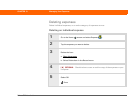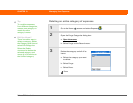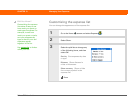Palm
®
Z22 Handheld 194
CHAPTER 13 Managing Your Expenses
3 Enter the details of the expense:
a. Tap Details.
b. Select each field where you want
to enter information, and enter it.
Category Select a category
to sort
your expenses.
Ty p e Enter the expense type.
Payment Select how you paid for the expense.
Currency Select the currency used to pay the expense. You can preset
this symbol.
Vendor and City Enter the vendor and city associated with the expense.
For example, a business lunch might be at Rosie’s Cafe in San Francisco.
Attendees Enter the people associated with the expense.
c. Select OK.
That’s it. Your handheld automatically saves the expense.
Make sure you have a current backup. Synchronize often.
Tip
Add extra information to
your expense items.
Select the item, and then
and select Details. Then
select Note and enter the
information.
Tip
Select Lookup in the
Attendees list to pull
names from Contacts.
Did You Know?
After you synchronize,
you can send your
expense information to a
spreadsheet on your
computer.
Done