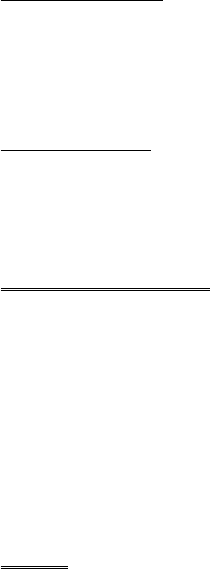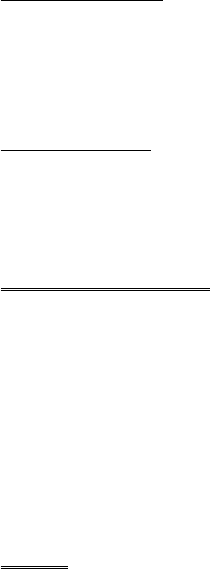
Editing your Melody
Once the melody has been saved the following operations can be used for
re-editing purposes:
ZB
to delete the character to the left of the cursor
Use
g
to navigate the cursor around the screen
Use the relevant keys to insert new notes/rests
Disabling all Tones
1 From Idle
ZQ
, select Personalise > Tones
ZQ
2
ZQ
to disable all tones. When Idle is resumed the silent
indicator icon (
[
) will be displayed
Repeat the process to enable all tones
Download Melody
Melodies may be downloaded to the phone from the Internet, via short text
messages.
For further information see:
http://www.panasonicmobile.co.uk/support/ringtones
Downloaded melodies overwrite pre-defined ring tone numbers 16-20.
When a message has been received containing a melody:
1
ZQ
to acknowledge receipt of the melody
2 Use
e
to select the ring tone number to overwrite
ZQ
twice
The melody is now stored and can be selected as a pre-defined ring
tone.
Logos
Logos may be downloaded to the phone from the Internet, via short text
messages.
For further information see:
http://www.panasonicmobile.co.uk/support/logos
Downloaded logos overwrite 5 pre-defined logos in the logo menu.
When a message has been received containing a logo:
1
ZQ
to acknowledge receipt of the logo
2 Use
e
to select the logo location
ZQ
twice
21
Personalising Your Phone