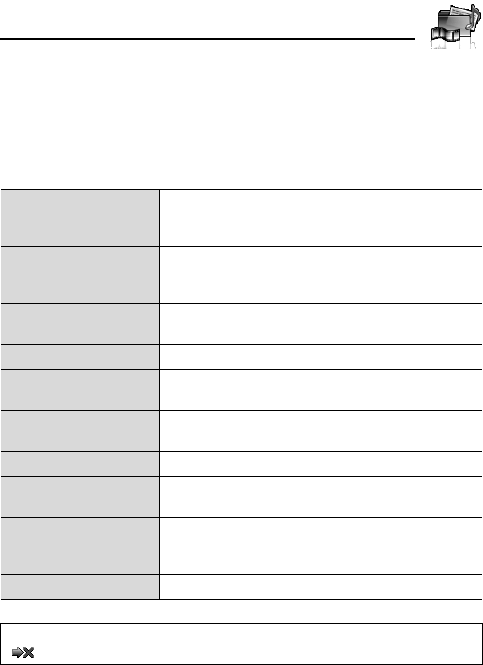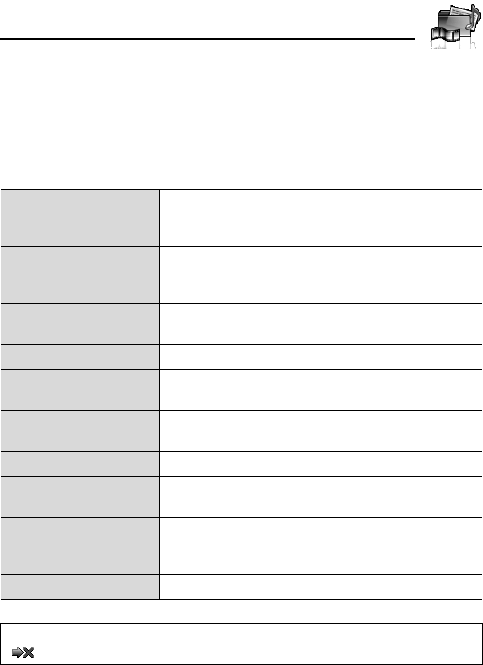
135
My Media
Managing files
You can make new folders or move the selected sound files to
another folder. See “Managing files” on page 130.
Options
In the sound list, the following options are available by pressing [5]
(Options).
Send as MMS
Attach the selected sound clip to an MMS
message. See “Creating an MMS message” on
page 62.
Use as
Use the selected sound clip as Ringtone,
Message alert or Contacts ringtone. See “Using
sound clips” on page 136.
Play in sequence
Select Looped or Random to play all the sound
clips in the selected folder in a loop or at random.
Delete Delete the selected sound file or folder.
Delete all
Delete all the sound files in the folder or all the
folders.
Activate
Purchase your rights to play the selected sound
file.
Rename Rename the selected sound file or folder.
Send via infrared
Send the selected sound file via infrared. See
“Infrared” on page 108.
Manage files
Make a new folder or move the selected sound file
to another folder. See “Managing files” on
page 130.
Details Show details of the selected sound file.
Note: Sending or editing of a forward locked sound indicated by the icon
( ) is restricted.