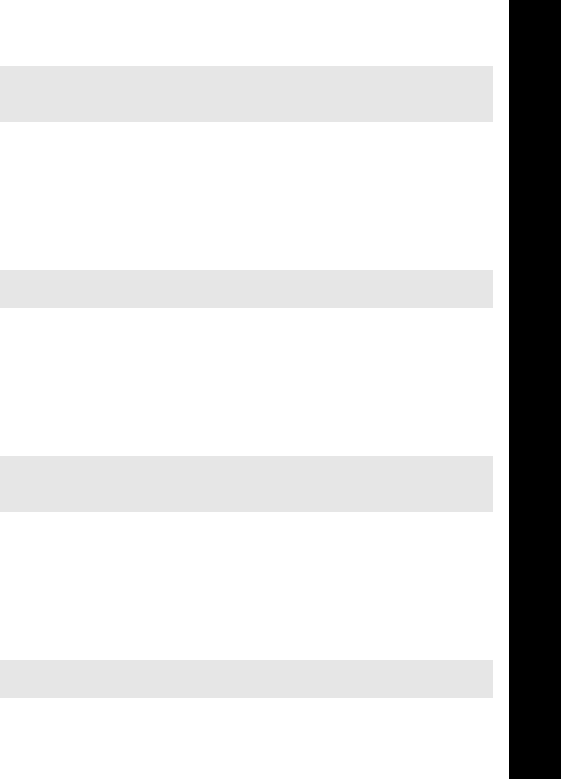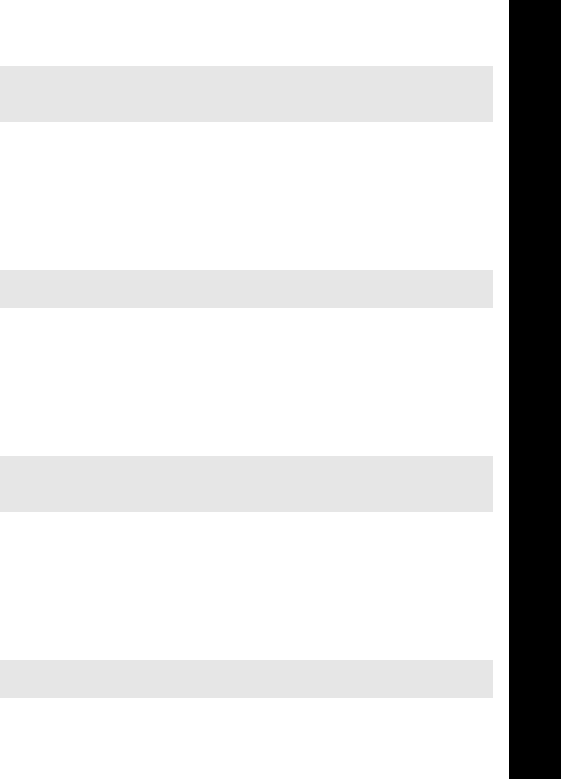
105
Data folders
Data folders
Press Q and select e-mail.
Highlight To, Cc, or Bcc.
Press B , twice to select an entry from your Contact List.
Renaming a sound
Select the folder where your sounds are stored.
Select the sound that you want to rename.
Press Q.
Select Rename.
Remove the existing text using B , then enter the new name.
Copying or moving a sound
Select the folder where your sounds are stored.
Select the sound that you want to copy or move.
Press Q.
Select Copy or Move.
Select the folder to move or copy to.
Deleting a sound
Select the folder where your sounds are stored.
Select the sound that you want to delete.
Press Q.
Select Delete.
Confirm delete.
Sending a sound via infrared
Set up the devices so that the infrared ports are pointing at each other, and within the
effective range of infrared connection.
Ensure that there are no obstructions between the devices.
Note: You must set e-mail server setting List to send a picture by e-mail.
You cannot use this for polyphonic ring types or music files.
Note: You cannot use this for polyphonic ring types or music files.
Note: The default folder is the last one that you copied or moved to.
You cannot use this for polyphonic ring types or music files.
Note: You cannot use this for polyphonic ring types or music files.
Menu > Data Folders > My Sounds
X70_US_Text.fm Page 105 Tuesday, March 9, 2004 1:21 PM