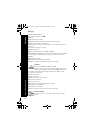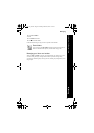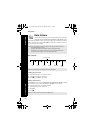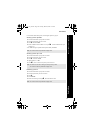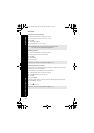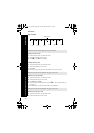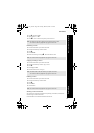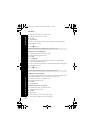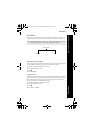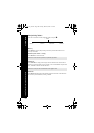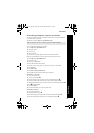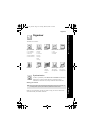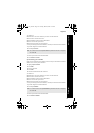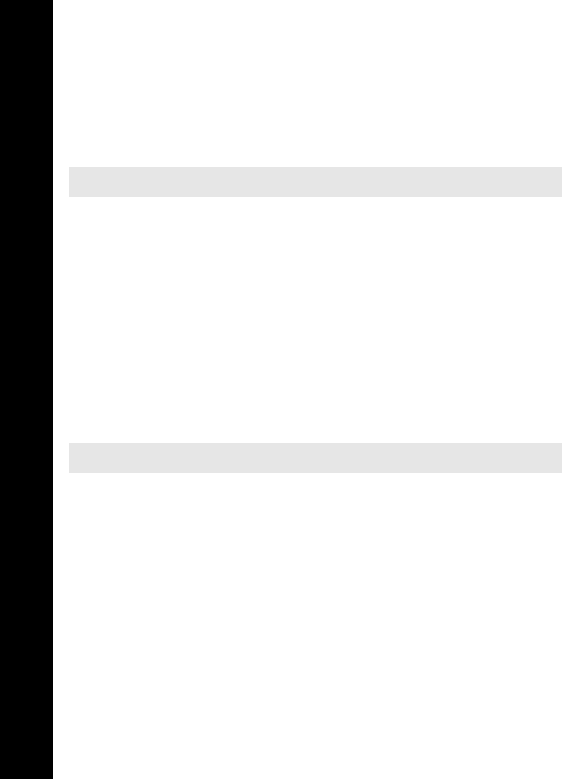
106
Data folders
Data folders
Select the folder where your sounds are stored.
Select the sound that you want to send.
Press Q.
Select Infrared.
If you fail to send a sound via infrared, “Send To Infrared Failed” message appears.
Select Retry to try again.
or
Press B to cancel.
Sending a sound via Bluetooth
®
Select the folder where your sounds are stored.
Select the sound that you want to send.
Press Q.
Select Bluetooth.
Select the Bluetooth
®
device from the list of Paired Devices or select Find to
Discover another Bluetooth
®
device.
If you fail to send a sound via Bluetooth
®
, “Send To Bluetooth Failed” message appears.
Select Retry to try again.
or
Press B to cancel.
Viewing the sound properties
You can see the file name, the date and time that it was created, its size, whether or not it
is copyrighted and whether or not you can forward and copy the sound.
Select the folder where your sounds are stored.
Select the sound that you want.
Press Q.
Select Properties.
Using the sound as your ring type
Select the folder where your sounds are stored.
Select the sound that you want.
Press Q.
Select Use As.
Select the type of call you want to use the ring type.
Your ring type is updated to use the selected sound.
Note: You cannot use this for polyphonic ring types or music files.
Note: You cannot use this for polyphonic ring types or music files.
Menu > Data Folders > My Sounds
X70_US_Text.fm Page 106 Tuesday, March 9, 2004 1:21 PM