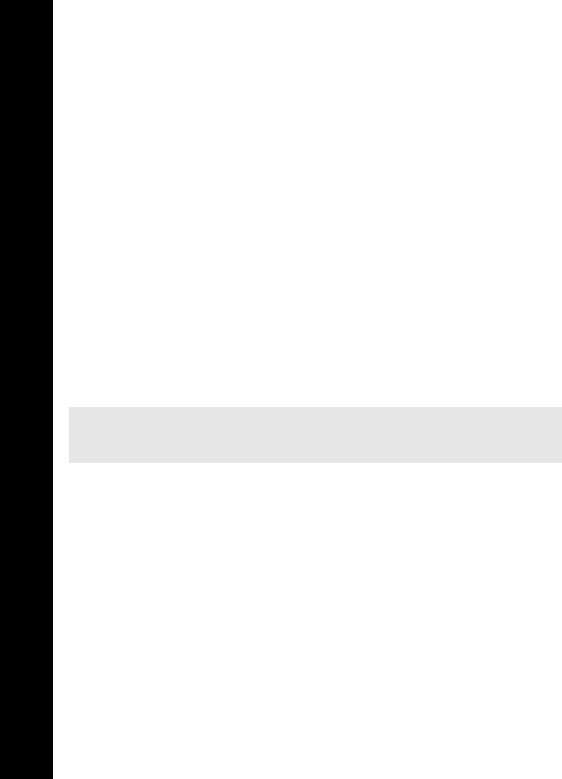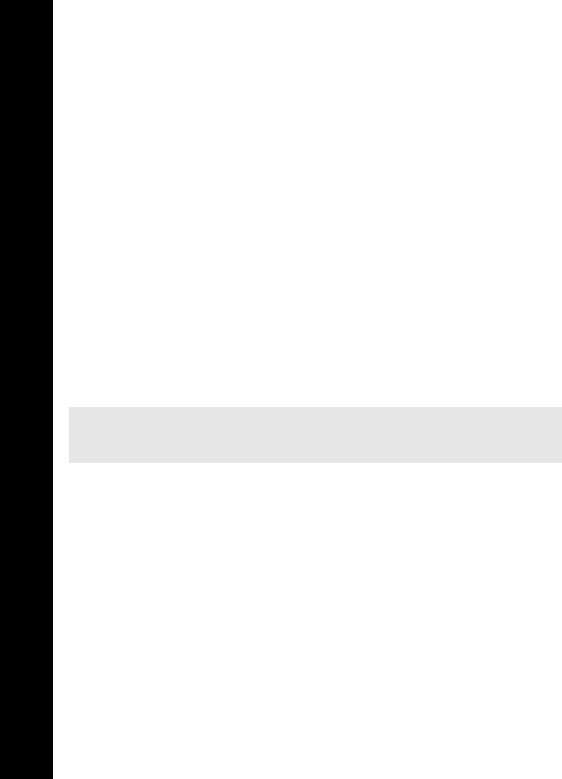
76
Camera
Camera
Press d to make it lighter or d to make it darker.
Changing the effect
Use this to change your picture’s colours by using an effect.
Select Effect.
Select from Sepia, Monochrome and Negative.
Selecting a frame
Use this to enhance your picture, by adding one of the predefined frames.
Select Frame.
Select from a list of frames. You can preview the frame by highlighting it then
pressing Q.
Changing the size
Use this to make your picture larger or smaller.
Select Size.
Choose Width or Height.
Select Edit.
Enter the percentage by which you want to change the size.
Press Qand select Ok.
After completing to change the size, press Q.
Select Ok.
Changing the format
Select Format.
Choose from JPEG Fine, JPEG Normal, JPEG Economy and PNG.
JPEG Economy produces a small file but with a low resolution.
JPEG Normal produces a file which is acceptable for most uses.
JPEG Fine and PNG produce large files with high resolution.
Trimming your picture
Use this to select and save just a small part of your picture.
Select Trim.
Use g to increase and decrease the size of the box to include just the part of the
picture that you want.
First adjust up and left, then press Q to adjust down and right. The white corner of
the box indicates the directions that you can go.
When you have the selection you want, press Q to select the area.
Press Q.
Note: This does not cut your image, it compresses and/or stretches it. To cut your image,
use Trim.
X70_US_Text.fm Page 76 Tuesday, March 9, 2004 1:21 PM