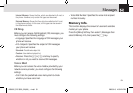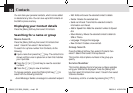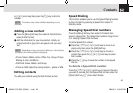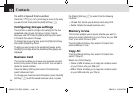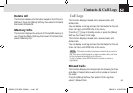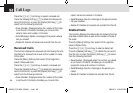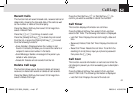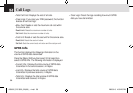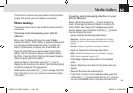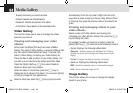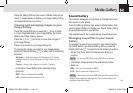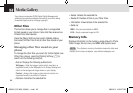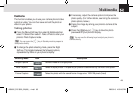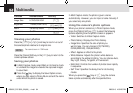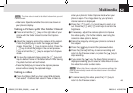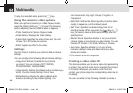This function is used to view, play, delete or edit the photos,
images and sounds you have saved on your phone.
Photo Gallery
This function allows you to view or edit the photos saved in
your phone.
Viewing and managing your photo
albums
Either press the [Menu] Soft key then select 4.Media
Gallery then select 1.Photo Gallery, or press the [Menu] Soft
key then select 5.Multimedia then select 1.Camera then
select 3.Photo Gallery, to display your Photo Album list.
Press the [New] Soft key to add an album to your Photo
Gallery. You can add up to 6 albums to the default album
My Photo. Press the [Option] Soft key then select Delete to
delete an album you have created.
Select an album in the list then press the [
o
] key to
display the list of photos in the album. You can press [Small]
or [List] to change the list’s appearance.
Select a photo and press the [
o
] key to enlarge the photo
view. Press the [
l
] or [
r
] scroll key to view other photos
in the album.
Viewing and managing photos in your
photo albums
Select a photo then press the [
o
] key to enlarge the
photo. To manage the photo you select in an album (for
further details, see Viewing and managing your photo
albums, above), press the [Option] Soft key [
)
] to select
from the following functions.
• Set as: Displays the following subfunctions:
Wallpaper – Adds the photo to the Wallpaper list in Display
Settings and sets it as the background image shown on your
display.
Contact – Assigns the photo to a contact in Contacts.
• Send via: Displays the following subfunctions:
MMS – Sends the selected photo in a multimedia message.
IrDA – Sends a selected image to IrDA.
• Photo Magic: Applies special effects to the selected
photo.
• Search: Searches in the album for the photo name you
specify.
• Rename: Renames the selected photo.
• Crop Photo: To zoom in to the selected photo, press the
Left Soft key [
)
]; press the Right Soft key [
(
] to zoom
out from the selected photo. The photo size is set to the
59
Media Gallery
060602_PG-3300_EN(00)�‚�¬.indd 59 2006.6.8 4:52:26 PM