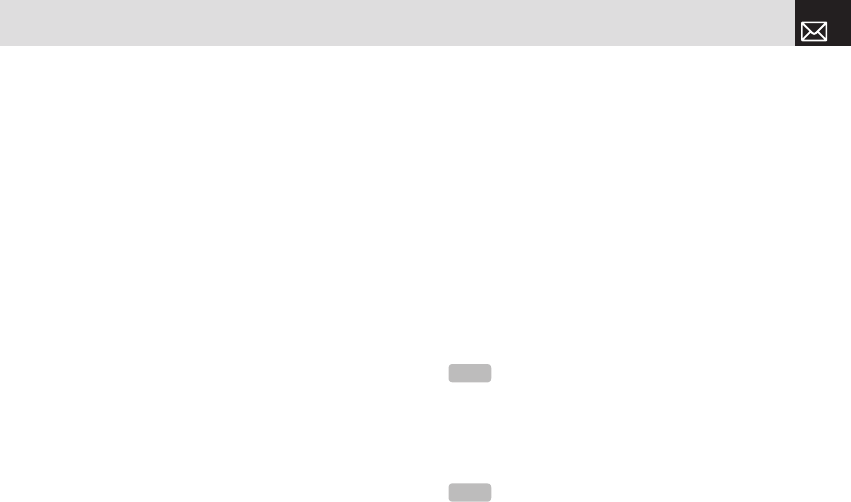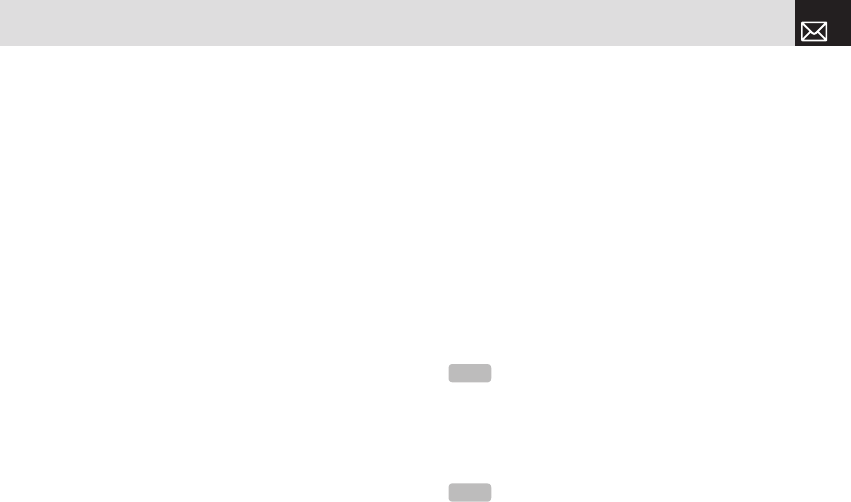
Press the [Menu] Soft key then select 4.Media Gallery then
select 3. Image Gallery to display your Image Gallery listing
all images stored on your phone.
Viewing and managing images in your
Image Gallery
Press the [Large] Soft key or press the [
o
] key to zoom
in to the image selected in your Image Gallery (for further
details, see Image Gallery, above).
Press the [
l
] or [
r
] scroll key to view other images in
your Image Gallery.
Press List to return to your Image Gallery list.
To manage the image you select in your Image Gallery,
press the [Option] Soft key [
(
] to select from the following
functions.
Wallpaper – Adds the image to the Wallpaper list in Display
Settings and sets it as the background image shown on your
display.
Contact – Assigns the image to a contact in Contacts.
• Information: Views details of the selected image.
• Send via:
MMS – Files are transmitted via MMS.
IrDA – Sends a selected image to IrDA.
Sound Gallery
This function allows you to play back or manage the sound
files saved on your phone.
Press the [Menu] Soft key then select 4.Media Gallery then
select 4.Sound Gallery to display your Sound Gallery listing
all sound files stored on your phone.
The selected sound file is automatically played back once.
Managing sound files in your Sound
Gallery
To manage the sound file you select in your Sound Gallery
(for further details, see Sound Gallery, above), press the
[Option] Soft key [
(
] to select from the following functions.
• Set as Ring Tone: Sets the selected sound file as a
ringtone.
• Information: Views details of the selected sound file.
• Send via:
MMS – Files are transmitted via MMS.
IrDA – Sends a selected image to IrDA.
61
Media Gallery
NOTE
You can use MP3 files of up to 500 KB as ringtones.
NOTE
Consumers who convert MP3 files containing commercial
music may be subject to copyright law. You therefore should not
distribute those files illegally.
060602_PG-3300_EN(00)�‚�¬.indd 61 2006.6.8 4:52:27 PM